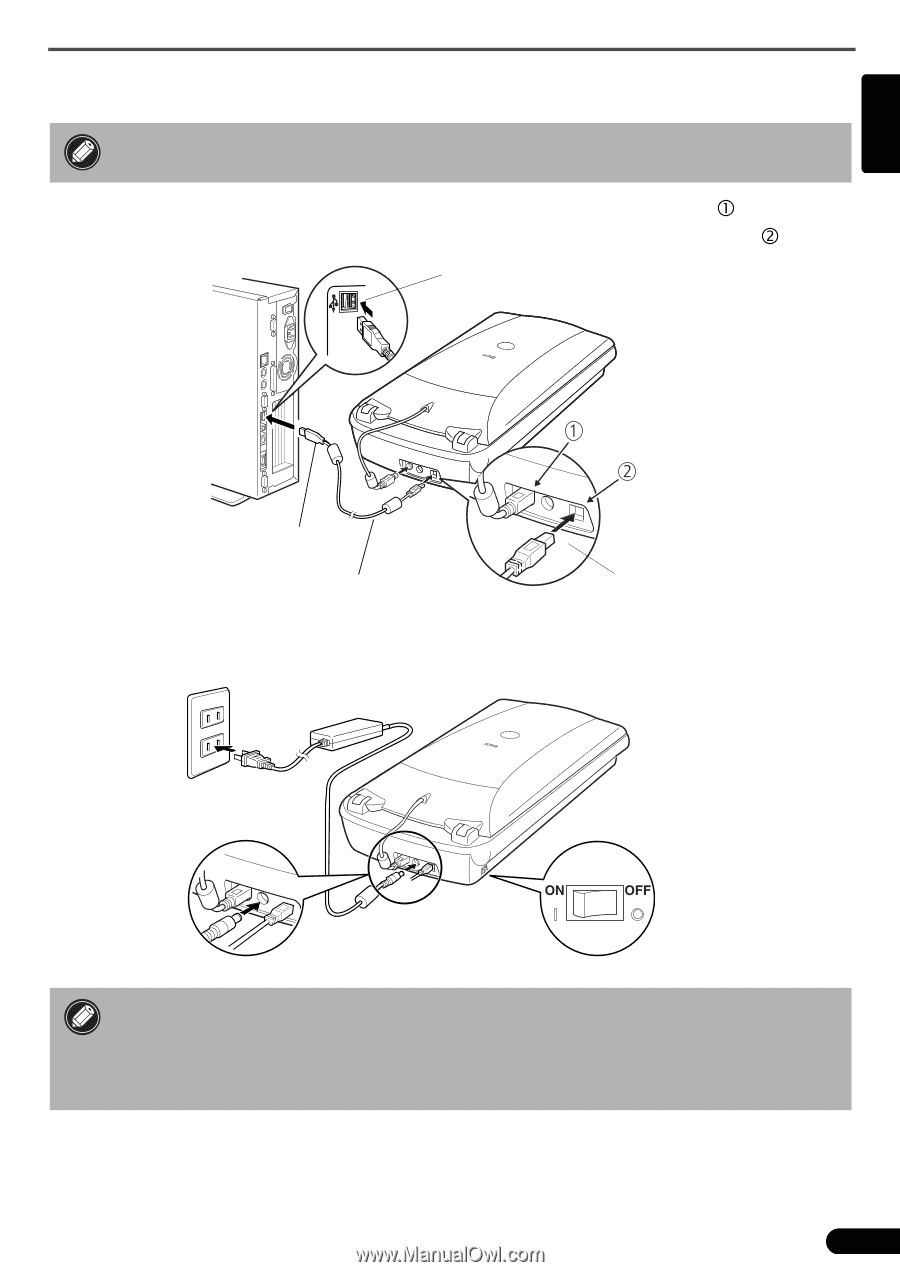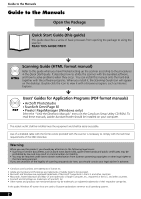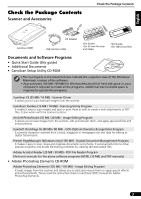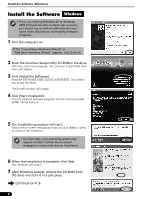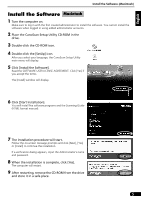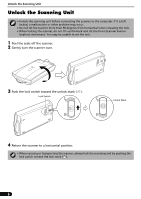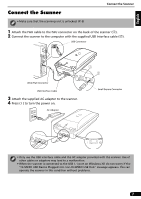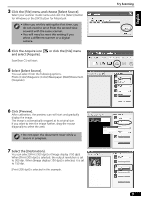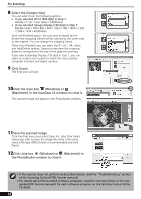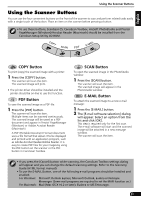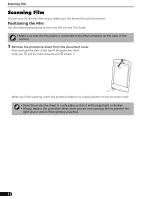Canon 8400F CanoScan 8400F Quick Start Guide - Page 7
Connect the Scanner - power supply
 |
UPC - 013803045703
View all Canon 8400F manuals
Add to My Manuals
Save this manual to your list of manuals |
Page 7 highlights
English Connect the Scanner • Make sure that the scanning unit is unlocked. (P. 6) Connect the Scanner 1 Attach the FAU cable to the FAU connector on the back of the scanner (c). 2 Connect the scanner to the computer with the supplied USB interface cable (d). USB Connector Wide Flat Connector USB Interface Cable 3 Attach the supplied AC adapter to the scanner. 4 Press ( I ) to turn the power on. AC Adapter Small Square Connector • Only use the USB interface cable and the AC adapter provided with the scanner. Use of other cables or adapters may lead to a malfunction. • When the scanner is connected to the USB 1.1 port on Windows XP, do not worry if the "HI-SPEED USB Device Plugged into non-HI-SPEED USB Hub" message appears. You can operate the scanner in this condition without problems. 7