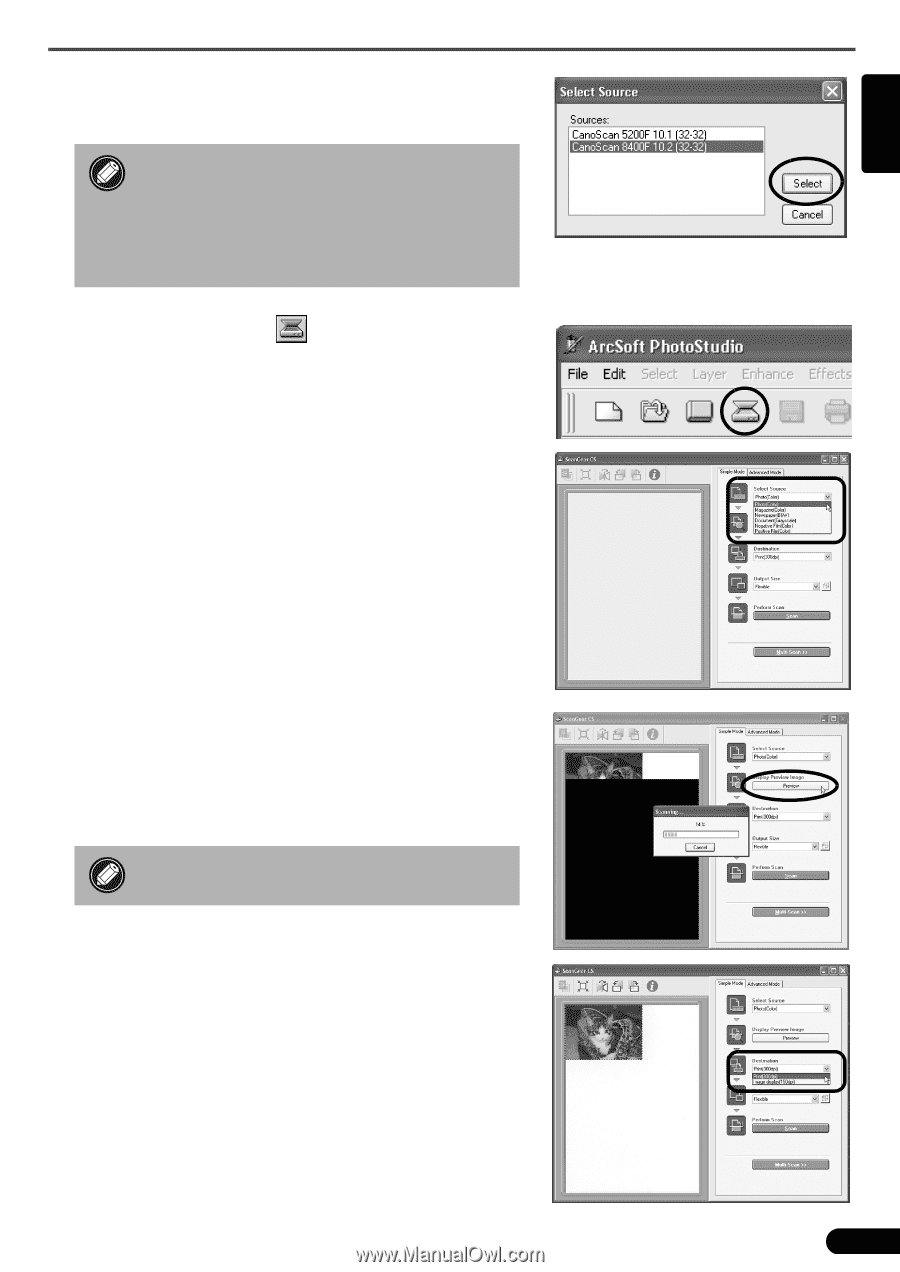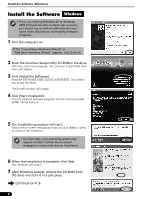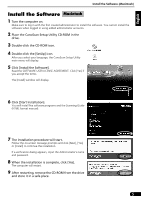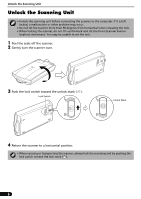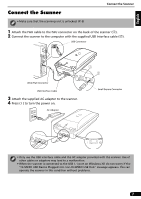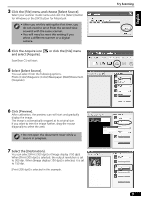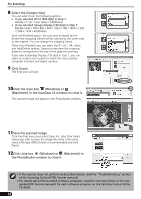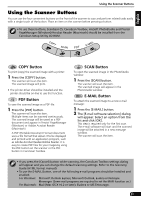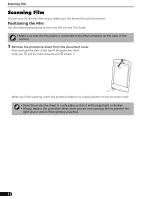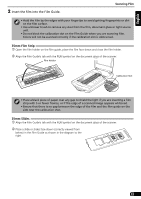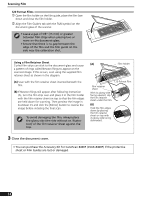Canon 8400F CanoScan 8400F Quick Start Guide - Page 9
Select [Select Source]. - scanner
 |
UPC - 013803045703
View all Canon 8400F manuals
Add to My Manuals
Save this manual to your list of manuals |
Page 9 highlights
3 Click the [File] menu and choose [Select Source]. Select your scanner model name and click the [Select] button for Windows or the [OK] button for Macintosh. • After you set this setting the first time, you do not need to set it from the second time onward with the same scanner. • You will need to reset this setting if you select a different scanner or a digital camera. 4 Click the Acquire icon and select [Acquire]. ScanGear CS will start. or click the [File] menu 5 Select [Select Source]. You can select from the following options. Photo (Color)/Magazine (Color)/Newspaper (B&W)/Document (Grayscale). 6 Click [Preview]. After calibration, the preview scan will start and gradually display the image. The image is automatically cropped at its original size. If you want to trim the image further, drag the mouse diagonally to select the area. • Do not open the document cover while a scan is in progress. 7 Select the [Destination]. You can select [Print (300 dpi)] or [Image display (150 dpi)]. When [Print (300 dpi)] is selected, the output resolution is set to 300 dpi. When [Image display (150 dpi)] is selected, it is set to 150 dpi. [Print (300 dpi)] is selected in this example. Try Scanning 9 English