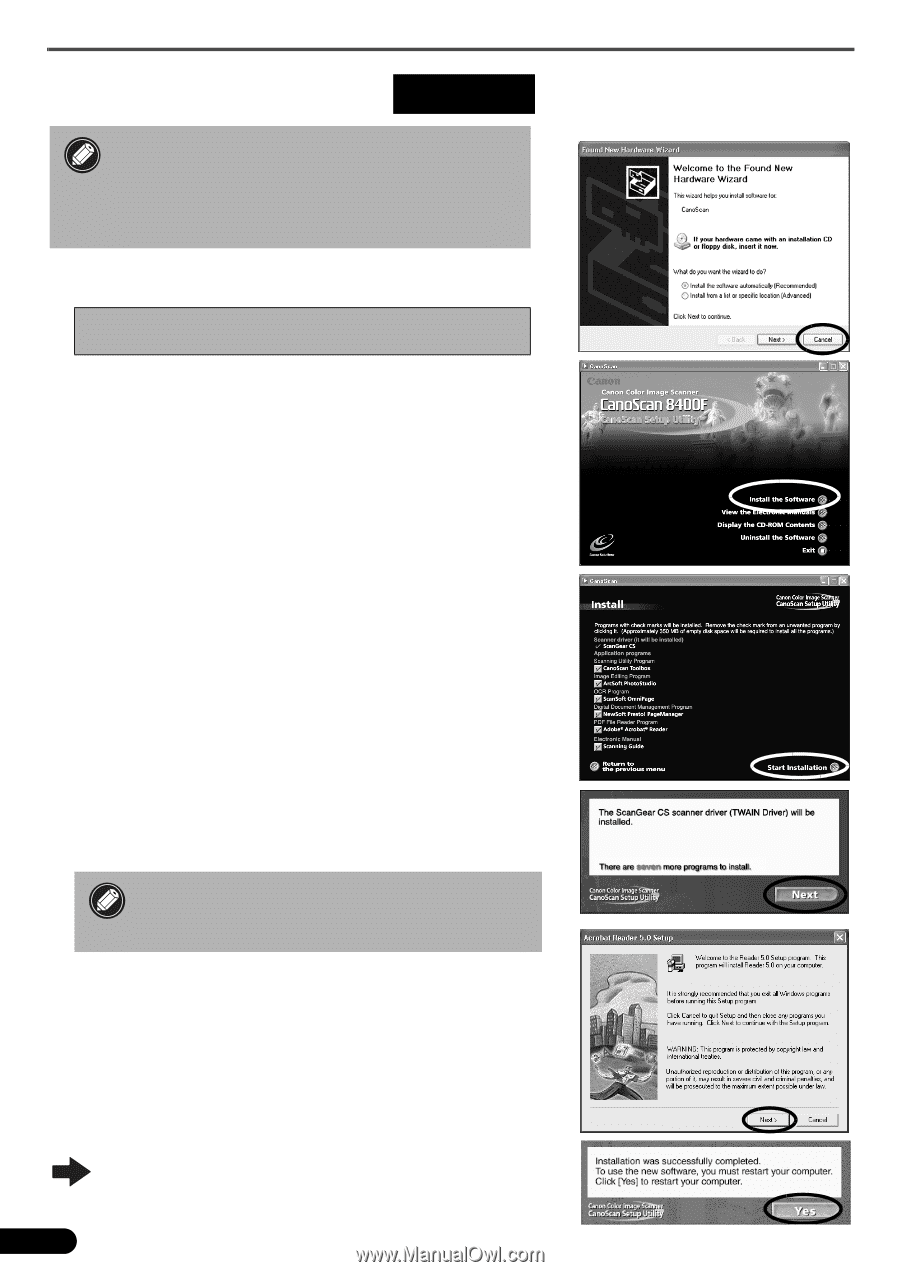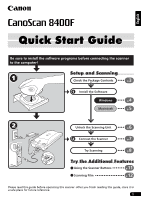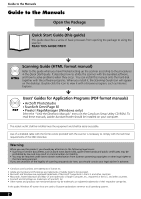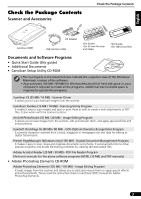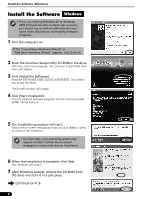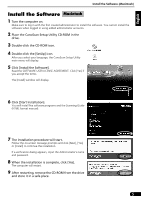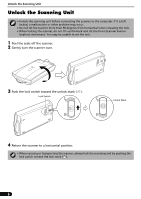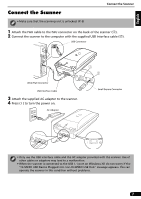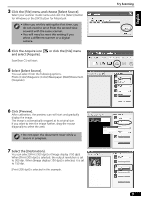Canon 8400F CanoScan 8400F Quick Start Guide - Page 4
Install the Software - canoscan software
 |
UPC - 013803045703
View all Canon 8400F manuals
Add to My Manuals
Save this manual to your list of manuals |
Page 4 highlights
Install the Software (Windows) Install the Software Windows (Windows) • If you are running Windows XP or Windows 2000 Professional with multiple user accounts, you should log on with an administrator user name when installing or uninstalling software programs. 1 Turn the computer on. If the "Found New Hardware Wizard" or "Add New Hardware Wizard" appears, click [Cancel]. 2 Place the CanoScan Setup Utility CD-ROM in the drive. After you select your language, the CanoScan Setup Utility main menu will display. 3 Click [Install the Software]. Read the SOFTWARE USER LICENSE AGREEMENT. Click [Yes] if you accept the terms. The [Install] window will display. 4 Click [Start Installation]. You will install six software programs and the Scanning Guide (HTML format manual). 5 The installation procedure will start. Follow the on-screen message prompts and click [Next] or [Yes] to continue the installation. • In a few cases, your operating system may require a restart. Follow the on-screen messages to restart and resume installation. 6 When the installation is complete, click [Yes]. The computer will restart. 7 After Windows restarts, remove the CD-ROM from the drive and store it in a safe place. Continue on P. 6. 4