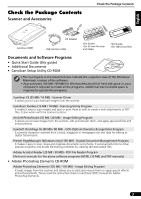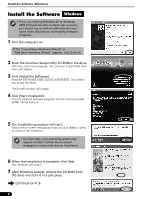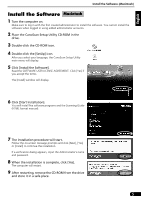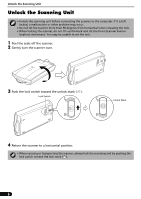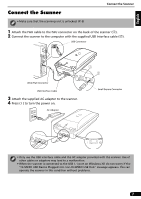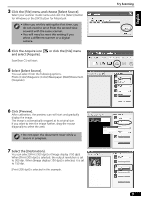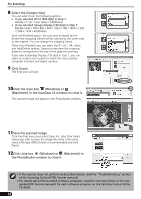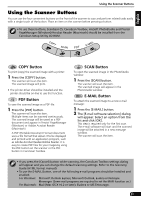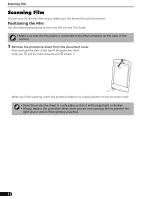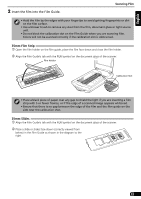Canon 8400F CanoScan 8400F Quick Start Guide - Page 8
Try Scanning - windows 8
 |
UPC - 013803045703
View all Canon 8400F manuals
Add to My Manuals
Save this manual to your list of manuals |
Page 8 highlights
Try Scanning Try Scanning The following steps explain how to scan with ArcSoft PhotoStudio. Top • Make sure that the power switch is turned on. Bottom 1 Place a photo or a picture on the glass by aligning its top edge with the alignment mark, and close the document cover. Alignment Mark Windows 2 Select [Start], [Programs] or [All Programs], [ArcSoft PhotoStudio 5.5] and [PhotoStudio 5.5]. Macintosh 2 Double-click the [Applications] folder followed by the [PhotoStudio] folder and the [PhotoStudio] icon. PhotoStudio will start. 8 PhotoStudio will start.
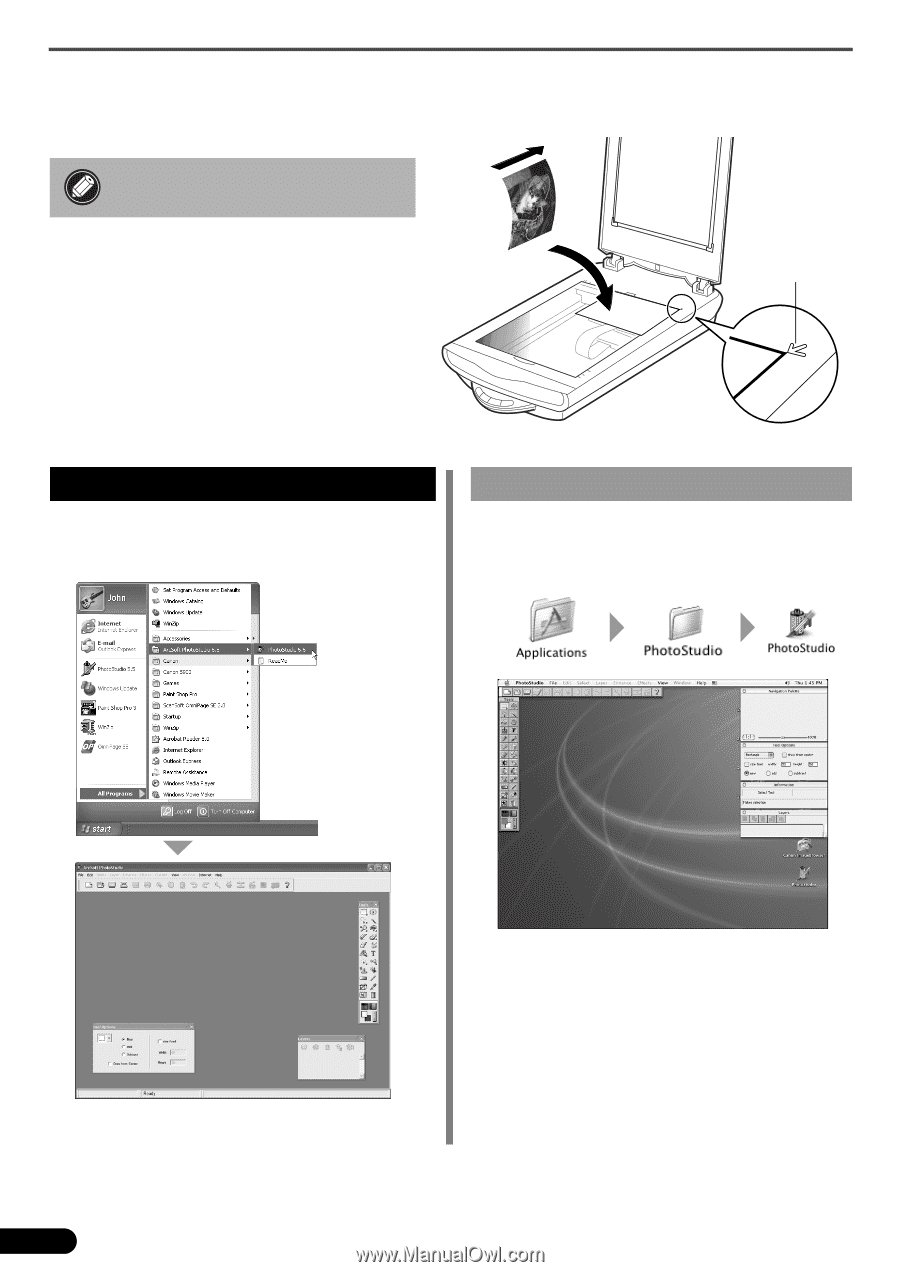
Try Scanning
8
Try Scanning
The following steps explain how to scan with ArcSoft PhotoStudio.
1
Place a photo or a picture on the glass
by aligning its top edge with the
alignment mark, and close the
document cover.
• Make sure that the power switch
is turned on.
Alignment
Mark
Top
Bottom
2
Select [Start], [Programs] or [All
Programs], [ArcSoft PhotoStudio 5.5]
and [PhotoStudio 5.5].
PhotoStudio will start.
Windows
2
Double-click the [Applications] folder
followed by the [PhotoStudio] folder
and the [PhotoStudio] icon.
PhotoStudio will start.
Macintosh