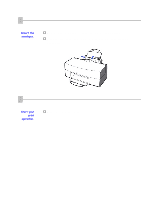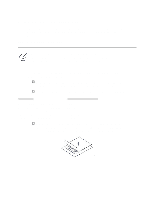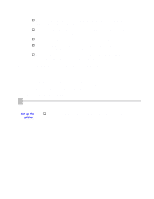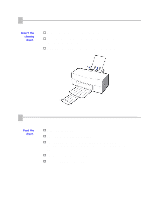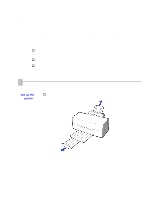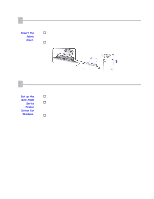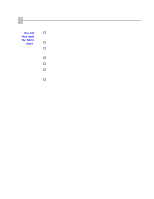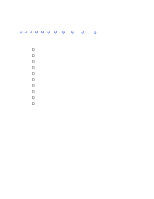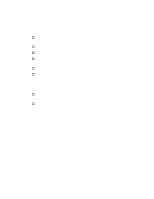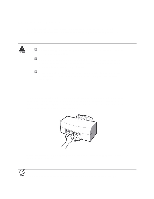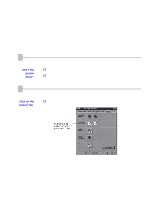Canon BJC-7000 Series User Guide - Page 39
for Media Type., Change, Fabric Sheet
 |
View all Canon BJC-7000 Series manuals
Add to My Manuals
Save this manual to your list of manuals |
Page 39 highlights
2 Insert the fabric sheet. o Insert the sheet with the the cloth side out (toward you) and the open end up (away from the sheet feeder). o Adjust the paper guide to the edge of the fabric sheet. 3 Set up the BJC-7000 Series Printer Driver for Windows. o In the Paper tab, select A4 for the Paper Size. o In the Main tab, click on the Change button. Then in the Quality tab, select Fine for Halftoning and Fabric Sheet for Media Type. To save your settings, use the save tab. o Start the print operation from your Windows application.
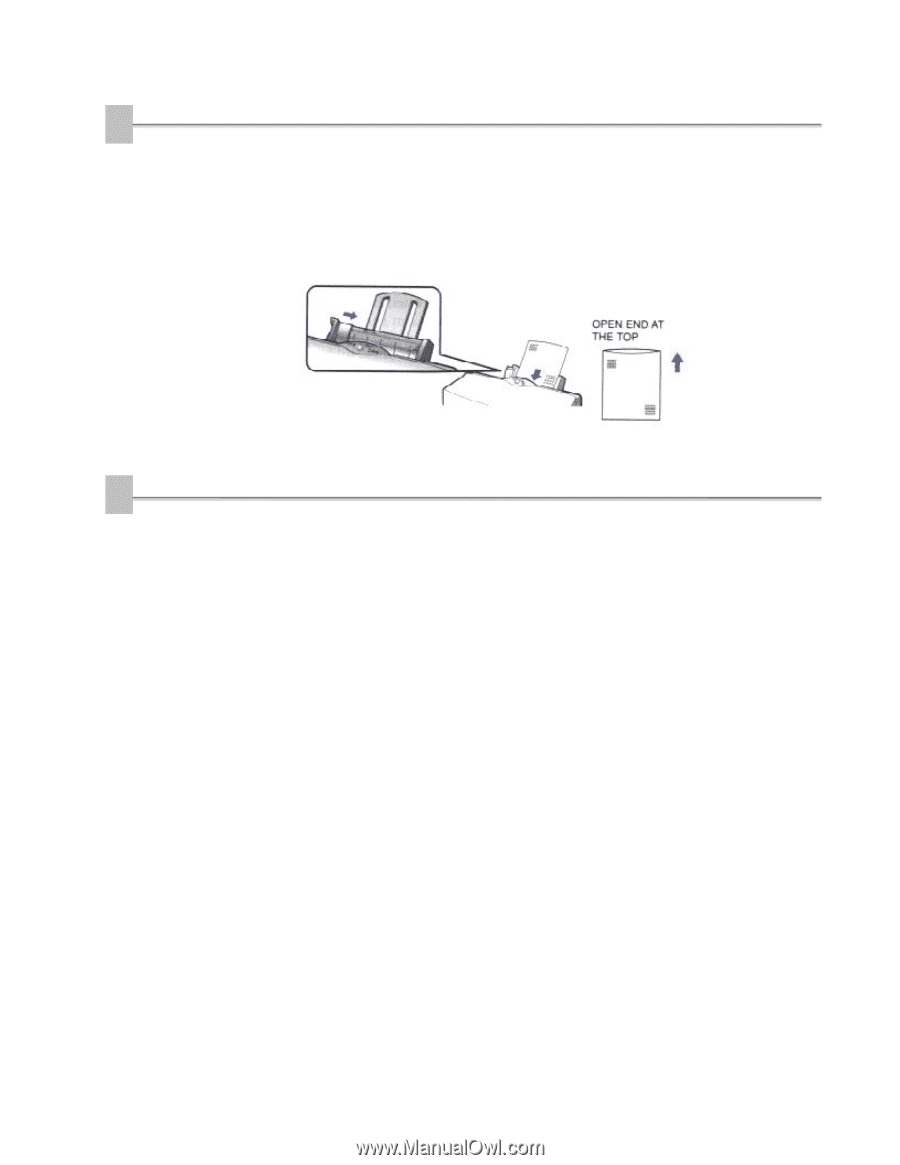
2
Insert the
fabric
sheet.
o
Insert the sheet with the the cloth side out (toward you) and the
open end up (away from the sheet feeder).
o
Adjust the paper guide to the edge of the fabric sheet.
3
Set up the
BJC-7000
Series
Printer
Driver for
Windows.
o
In the Paper tab, select
A4
for the Paper Size.
o
In the Main tab, click on the
Change
button. Then in the Quality
tab, select
Fine
for Halftoning and
Fabric Sheet
for Media Type.
To save your settings, use the save tab.
o
Start the print operation from your Windows application.