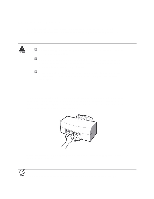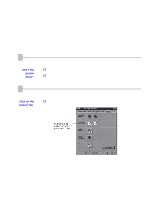Canon BJC-7000 Series User Guide - Page 48
Cleaning the Print Heads Using the Operator Panel, All Colors., Black., Color.
 |
View all Canon BJC-7000 Series manuals
Add to My Manuals
Save this manual to your list of manuals |
Page 48 highlights
2 Click one of the option buttons. o To clean both print heads, select All Colors. o To clean only the print head of the Black BJ Cartridge, choose Black. o To clean only the print head of the Color BJ Cartridge, select Color. 3 Click Execute and follow the instructions on the screen. o To check the print head performance, prin the Nozzle Check Patter (see page 4-4). o If the results of the Nozzle Check Pattern are not satisfactory, perform print head deep cleaning (see page 4-10). Cleaning the Print Heads Using the Operator Panel 1 Make sure the printer is turned on. o Make sure the green POWER light is on.

2
Click one of
the option
buttons.
o
To clean both print heads, select
All Colors.
o
To clean only the print head of the Black BJ Cartridge, choose
Black.
o
To clean only the print head of the Color BJ Cartridge, select
Color.
3
Click
Execute and
follow the
instructions
on the
screen.
o
To check the print head performance, prin the Nozzle Check Patter
(see page 4-4).
o
If the results of the Nozzle Check Pattern are not satisfactory,
perform print head deep cleaning (see page 4-10).
Cleaning the Print Heads Using the Operator Panel
1
Make sure
the printer
is turned
on.
o
Make sure the green
POWER
light is on.