Canon BJC-7000 Series User Guide - Page 62
print head cleaning is finished, the POWER light stays on and the, printer is ready for operation.
 |
View all Canon BJC-7000 Series manuals
Add to My Manuals
Save this manual to your list of manuals |
Page 62 highlights
5 Remove the cap from the color BJ tank. 6 Insert the BJ tank. o Align the color BJ tank with the guides on the holder then press down on the circular mark on top of the color BJ tank. 7 Press the CARTRIDGE button once then close the printer cover. o The printer automatically starts cleaning the print heads and the POWER light blinks. This will take about two minutes. After print head cleaning is finished, the POWER light stays on and the printer is ready for operation. o Perform another test print to make sure the new color BJ tanks are functioning normally.

5
Remove the
cap from
the color BJ
tank.
6
Insert the
BJ tank.
o
Align the color BJ tank with the guides on the holder then press
down on the circular mark on top of the color BJ tank.
7
Press the
CARTRIDGE
button once
then close
the printer
cover.
o
The printer automatically starts cleaning the print heads and the
POWER light blinks.
This will take about two minutes.
After
print head cleaning is finished, the POWER light stays on and the
printer is ready for operation.
o
Perform another test print to make sure the new color BJ tanks are
functioning normally.














