Canon BJC-7000 Series User Guide - Page 70
Clearing Paper Jams, Turn off the printer.
 |
View all Canon BJC-7000 Series manuals
Add to My Manuals
Save this manual to your list of manuals |
Page 70 highlights
Clearing Paper Jams When a paper jam occurs, the ERROR light comes on and the printer beeps twice. If possible, remove the jammed sheet and press RESUME. If this does not clear the jam, follow these steps: 1 Press the POWER button. o Turn off the printer. 2 Gently pull the paper out with one hand while holding down the printer with the other hand. o If the paper tears off inside the printer, open the printer's cover and remove the paper left inside the printer. 3 Press the POWER button to turn the printer back on. o The POWER light comes on and the print head moves to the home position. o The printer is now ready for printing.

Clearing Paper Jams
When a paper jam occurs, the ERROR light comes on and the printer beeps
twice.
If possible, remove the jammed sheet and press
RESUME
.
If this does
not clear the jam, follow these steps:
1
Press the
POWER
button.
o
Turn off the printer.
2
Gently pull
the paper
out with one
hand while
holding down
the printer
with the
other hand.
o
If the paper tears off inside the printer, open the printer's cover and
remove the paper left inside the printer.
3
Press the
POWER
button to
turn the
printer back
on.
o
The POWER light comes on and the print head moves to the home
position.
o
The printer is now ready for printing.














