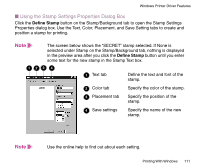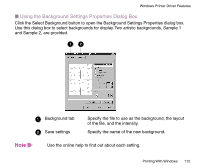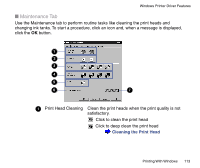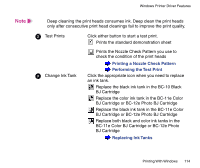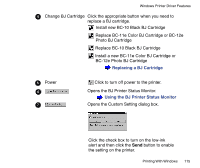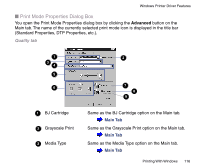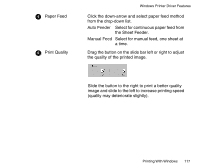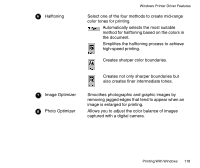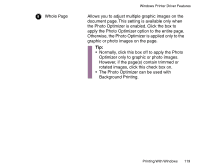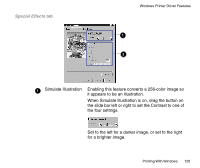Canon BJC-85W User manual for the BJC-85 - Page 115
Replacing a BJ Cartridge, Using the BJ Printer Status Monitor
 |
View all Canon BJC-85W manuals
Add to My Manuals
Save this manual to your list of manuals |
Page 115 highlights
Windows Printer Driver Features 4 Change BJ Cartridge Click the appropriate button when you need to replace a BJ cartridge. Install new BC-10 Black BJ Cartridge Replace BC-11e Color BJ Cartridge or BC-12e Photo BJ Cartridge Replace BC-10 Black BJ Cartridge Install a new BC-11e Color BJ Cartridge or BC-12e Photo BJ Cartridge Replacing a BJ Cartridge 55 Power 66 77 Click to turn off power to the printer. Opens the BJ Printer Status Monitor. Using the BJ Printer Status Monitor Opens the Custom Setting dialog box. Click the check box to turn on the low-ink alert and then click the Send button to enable the setting on the printer. Printing With Windows 115

115
Printing With Windows
Windows Printer Driver Features
Change BJ Cartridge
Click the appropriate button when you need to
replace a BJ cartridge.
Install new BC-10 Black BJ Cartridge
Replace BC-11e Color BJ Cartridge or BC-12e
Photo BJ Cartridge
Replace BC-10 Black BJ Cartridge
Install a new BC-11e Color BJ Cartridge or
BC-12e Photo BJ Cartridge
Replacing a BJ Cartridge
Power
Click to turn off power to the printer.
Opens the BJ Printer Status Monitor.
Using the BJ Printer Status Monitor
Opens the Custom Setting dialog box.
Click the check box to turn on the low-ink
alert and then click the
Send
button to enable
the setting on the printer.
4
5
6
7