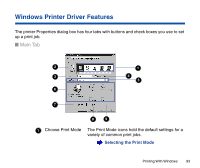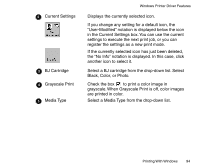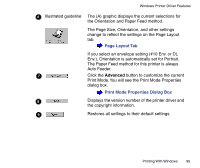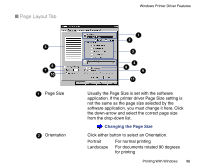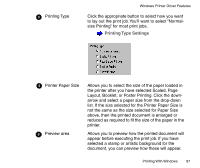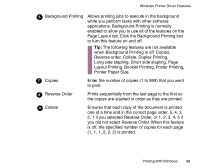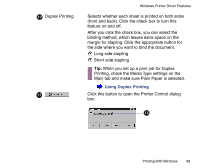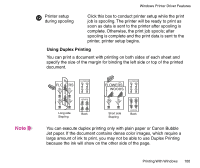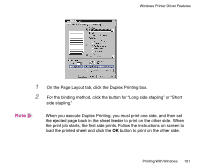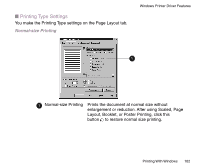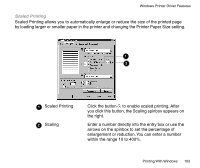Canon BJC-85W User manual for the BJC-85 - Page 98
Layout tab. Click the Background Printing box, Layout Printing, Booklet Printing, Poster Printing
 |
View all Canon BJC-85W manuals
Add to My Manuals
Save this manual to your list of manuals |
Page 98 highlights
Windows Printer Driver Features 6 Background Printing Allows printing jobs to execute in the background while you perform tasks with other software applications. Background Printing is normally enabled to allow you to use all of the features on the Page Layout tab. Click the Background Printing box to turn this feature on and off. Tip: The following features are not available when Background Printing is off: Copies, Reverse order, Collate, Duplex Printing, Long side stapling, Short side stapling, Page Layout Printing, Booklet Printing, Poster Printing, Printer Paper Size. 7 Copies Enter the number of copies (1 to 999) that you want to print. 8 Reverse Order Prints sequentially from the last page to the first so the copies are stacked in order as they are printed. 9 Collate Ensures that each copy of the document is printed one at a time and in the correct page order, 5, 4, 3, 2, 1 if you selected Reverse Order, or 1, 2, 3, 4, 5 if you did not select Reverse Order. When this feature is off, the specified number of copies for each page (1, 1, 1, 2, 2, 2) is printed. Printing With Windows 98