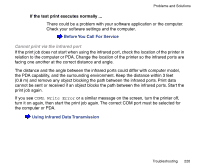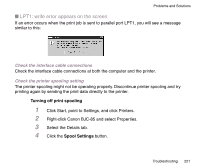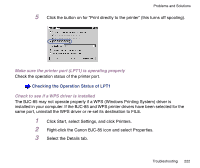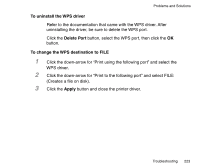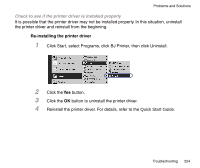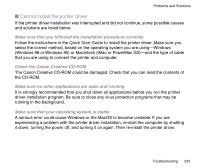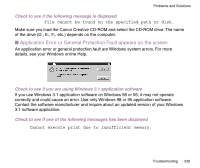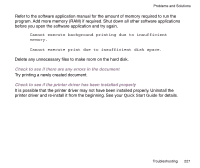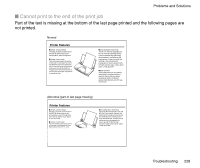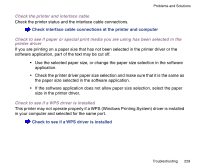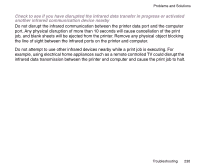Canon BJC-85W User manual for the BJC-85 - Page 225
Cannot install the printer driver, Check the Canon Creative CD-ROM
 |
View all Canon BJC-85W manuals
Add to My Manuals
Save this manual to your list of manuals |
Page 225 highlights
Problems and Solutions I Cannot install the printer driver If the printer driver installation was interrupted and did not continue, some possible causes and solutions are listed below. Make sure that you followed the installation procedure correctly Follow the instructions in the Quick Start Guide to install the printer driver. Make sure you select the correct method, based on the operating system you are using-Windows (Windows 98 or Windows 95) or Macintosh (iMac or PowerMac G3)-and the type of cable that you are using to connect the printer and computer. Check the Canon Creative CD-ROM The Canon Creative CD-ROM could be damaged. Check that you can read the contents of the CD-ROM. Make sure no other applications are open and running It is strongly recommended that you shut down all applications before you run the printer driver installation program. Be sure to close any virus protection programs that may be running in the background. Make sure that your operating system is stable A serious error could cause Windows or the MacOS to become unstable. If you are experiencing a problem with the printer driver installation, re-start the computer by shutting it down, turning the power off, and turning it on again. Then re-install the printer driver. Troubleshooting 225