Canon BJC-85W User manual for the BJC-85 - Page 30
rming That the Infrared Transmission Driver Has Been Installed, Using Infrared Data Transmission
 |
View all Canon BJC-85W manuals
Add to My Manuals
Save this manual to your list of manuals |
Page 30 highlights
Setting Up and Using a Wireless Connection Note If you are using Windows 95, you need IrDA 1.0 with a maximum baud rate of 115.2 kbps, and the Microsoft infrared port driver Version 2.0. For details about installing the infrared port, refer to your computer documentation. I Confirming That the Infrared Transmission Driver Has Been Installed 1 Click Start, select Settings, and click Control Panel to open the Control Panel Window. 2 Look at the Control Panel window and confirm that the Infrared Monitor icon is displayed. If the Infrared Monitor icon is displayed, the required infrared transmission driver is already installed. If the Infrared Monitor icon is not displayed, refer to your Windows documentation for instructions on installing the infrared driver. I Using Infrared Data Transmission Note To set up infrared data transmission, refer to your computer documentation. 1 Make sure the universal AC adapter is connected securely. 2 Open the top cover. Getting Ready to Print 30















