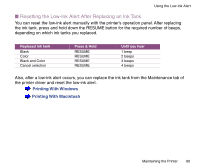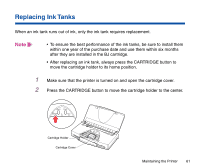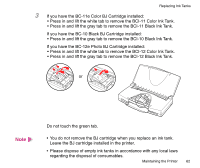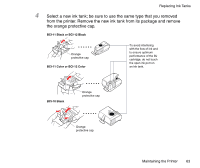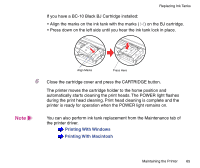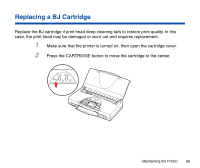Canon BJC-85W User manual for the BJC-85 - Page 65
If you have a BC-10 Black BJ Cartridge installed
 |
View all Canon BJC-85W manuals
Add to My Manuals
Save this manual to your list of manuals |
Page 65 highlights
Replacing Ink Tanks If you have a BC-10 Black BJ Cartridge installed: • Align the marks on the ink tank with the marks ( ) on the BJ cartridge. • Press down on the left side until you hear the ink tank lock in place. Align Marks Press Here 6 Close the cartridge cover and press the CARTRIDGE button. The printer moves the cartridge holder to the home position and automatically starts cleaning the print heads. The POWER light flashes during the print head cleaning. Print head cleaning is complete and the printer is ready for operation when the POWER light remains on. Note You can also perform ink tank replacement from the Maintenance tab of the printer driver. Printing With Windows Printing With Macintosh Maintaining the Printer 65

65
Maintaining the Printer
Replacing Ink Tanks
If you have a BC-10 Black BJ Cartridge installed:
•
Align the marks on the ink tank with the marks (
) on the BJ cartridge.
•
Press down on the left side until you hear the ink tank lock in place.
6
Close the cartridge cover and press the CARTRIDGE button.
The printer moves the cartridge holder to the home position and
automatically starts cleaning the print heads. The POWER light
fl
ashes
during the print head cleaning. Print head cleaning is complete and the
printer is ready for operation when the POWER light remains on.
You can also perform ink tank replacement from the Maintenance tab of
the printer driver.
Printing With Windows
Printing With Macintosh
Align Marks
Press Here
Note