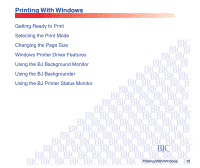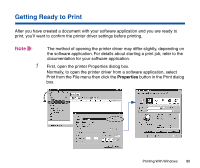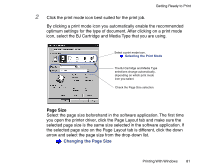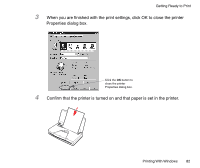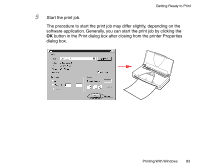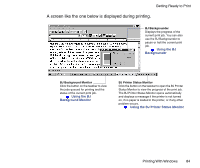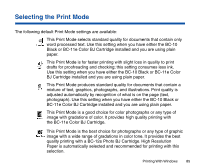Canon BJC-85W User manual for the BJC-85 - Page 80
Getting Ready to Print, Normally, to open the printer driver from a software application, select
 |
View all Canon BJC-85W manuals
Add to My Manuals
Save this manual to your list of manuals |
Page 80 highlights
Getting Ready to Print After you have created a document with your software application and you are ready to print, you'll want to confirm the printer driver settings before printing. Note The method of opening the printer driver may differ slightly, depending on the software application. For details about starting a print job, refer to the documentation for your software application. 1 First, open the printer Properties dialog box. Normally, to open the printer driver from a software application, select Print from the File menu then click the Properties button in the Print dialog box. Printing With Windows 80
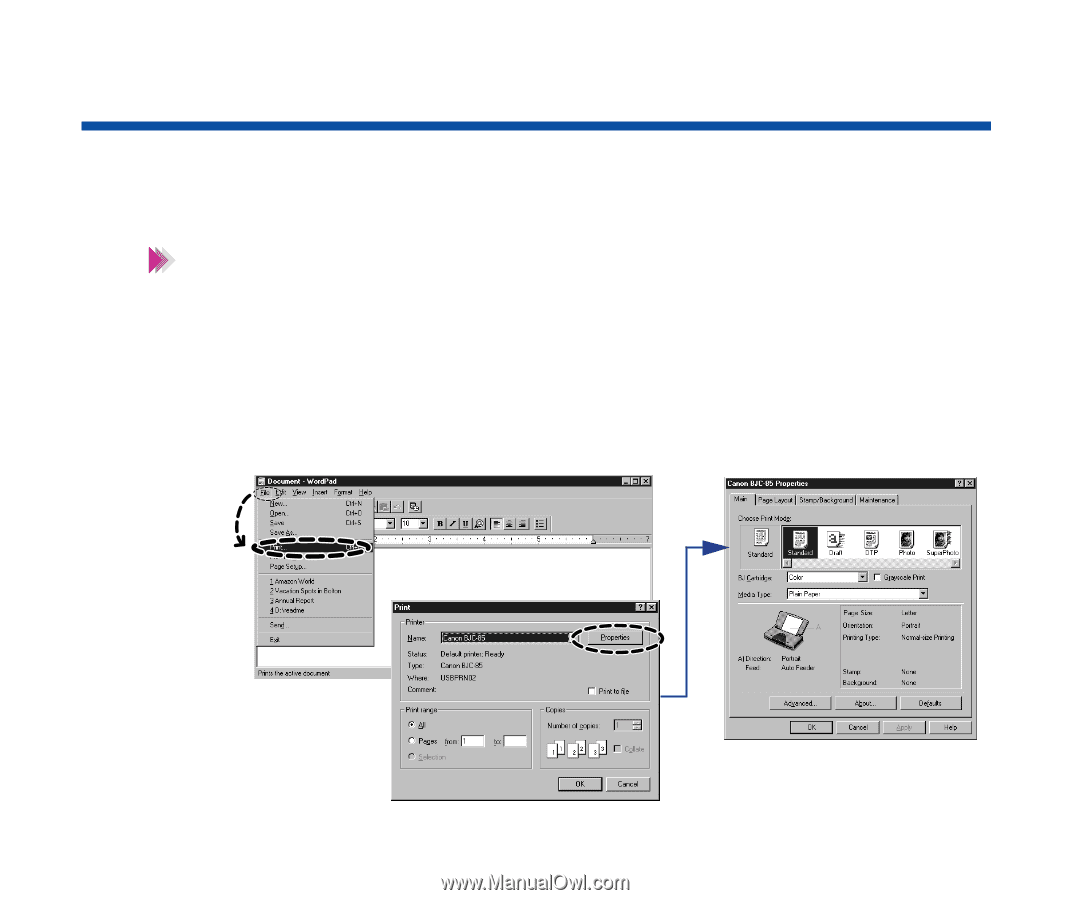
80
Printing With Windows
Getting Ready to Print
After you have created a document with your software application and you are ready to
print, you’ll want to confirm the printer driver settings before printing.
The method of opening the printer driver may differ slightly, depending on
the software application. For details about starting a print job, refer to the
documentation for your software application.
1
First, open the printer Properties dialog box.
Normally, to open the printer driver from a software application, select
Print from the File menu then click the
Properties
button in the Print dialog
box.
Note