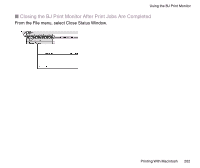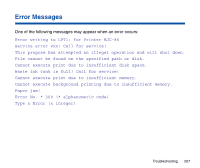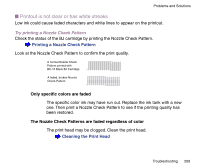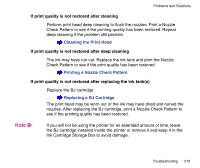Canon BJC-85W User manual for the BJC-85 - Page 205
Continue, Cancel, Remove, Restart, button to cancel the installation. Save the data in the open
 |
View all Canon BJC-85W manuals
Add to My Manuals
Save this manual to your list of manuals |
Page 205 highlights
Uninstalling the Macintosh Printer Driver 7 Click the Custom remove tab and click the check boxes for the items that you want to remove. If a message warns you that another application is running in the background, click the Continue button to close the software application and continue with the installation. Note If the open software application contains data that has not been saved, you may lose the data. Click the Cancel button to cancel the installation. Save the data in the open software application, close the application and start the printer driver installation again. A description of the selected item is displayed here. 8 Click the Remove button. 9 When you are prompted to re-start the computer, click the Restart button. Printing With Macintosh 205