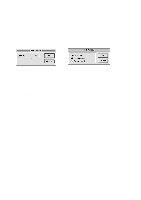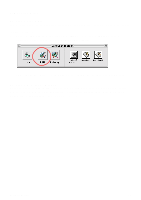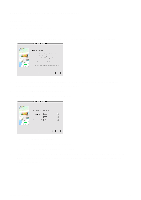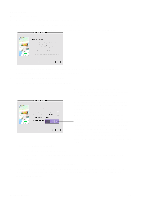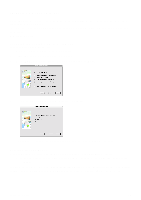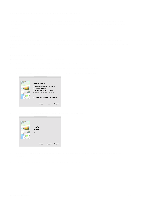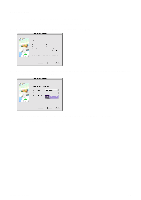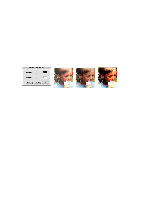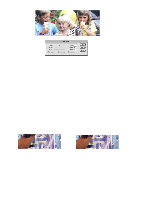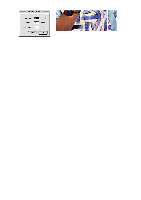Canon CanoScan D1230UF CanoScan D1230U/D2400U Toolbox1.6 for Mac Guide - Page 14
Printing Copies of a Scanned Image, Printer, Copying a Document
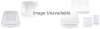 |
View all Canon CanoScan D1230UF manuals
Add to My Manuals
Save this manual to your list of manuals |
Page 14 highlights
11. Printing Copies of a Scanned Image You can use your scanner and printer to make black and white or color copies of any scanned image. This function is available only when you start CanoScan Toolbox with pressing the Start Button of the scanner. Printer The Printer used in [Copy] is the one selected by the Chooser in the Apple Menu. Before using the CanoScan Toolbox, set the printer using the Chooser. To change the printer you wish to use, alos use the Chooser. Copying a Document To copy documents using your scanner and printer: 1. Place the document or the film you want to copy in the scanner. 2. Press the Start Button on front of the scanner to start CanoScan Toolbox. 3. Select [Copy] in the Canon Scanner Assistant dialog and click [Next]. 4. Select either [Color Photo] or [Line Art] and click [Next]. 5. Printer setting dialog is displayed. Specify the number of copies to print and so on, and click [Print]. 6. The original is scanned. The scanned image will be printed. CanoScan Toolbox 14