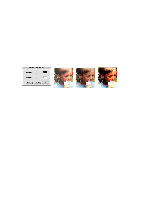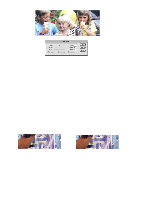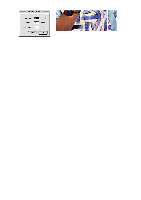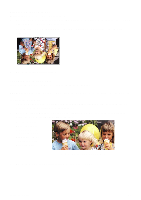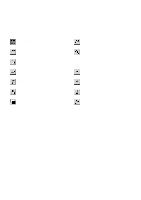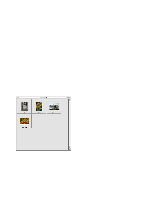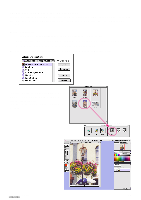Canon CanoScan D1230UF CanoScan D1230U/D2400U Toolbox1.6 for Mac Guide - Page 22
Using Plug-in, Using the Editing Commands, Paste, Clear, Select All, Lasso, Select
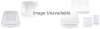 |
View all Canon CanoScan D1230UF manuals
Add to My Manuals
Save this manual to your list of manuals |
Page 22 highlights
Using Plug-in You can utilize CanoScan Toolbox effectively by using various image adjusting and enhancing functions of Plug-in Module CS. Refer to the Plug-in Module CS User's Guide bundled with your scanner for its installation and functions. Using the Editing Commands The commands on the [Edit] menu allow you to cut, copy, paste, clear, select all, deselect, and set scanning preferences for images. Undo To reverse the effects of a command you have selected, choose the [Undo] command. Cut To cut a portion of the image: 1. Select an area to cut using the select tool. 2. Choose the [Cut] command. Copy To copy a portion of the image: 1. Select an area to copy using the select tool. 2. Choose the [Copy] command. Paste To paste a selection onto the image: 1. Place the cursor where you want to put the selection. 2. Choose the [Paste] command. Clear To delete a portion of the image: 1. Select an area to delete by using the select tool. 2. Choose the [Clear] command. Select All To select everything in the image, choose the [Select All] command. None To deselect items you have selected using either the [Lasso] or [Select] tools, choose the [None] command. CanoScan Toolbox 22