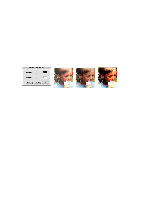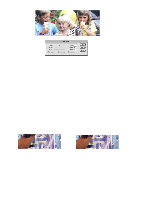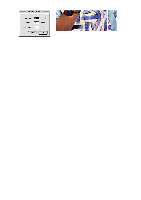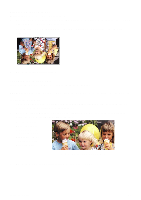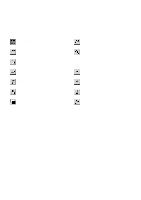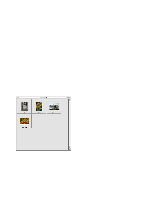Canon CanoScan D1230UF CanoScan D1230U/D2400U Toolbox1.6 for Mac Guide - Page 21
Flipping a Scanned Image, Changing the Image Depth, Open Image, Image menu, Vertical, Horizontal
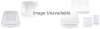 |
View all Canon CanoScan D1230UF manuals
Add to My Manuals
Save this manual to your list of manuals |
Page 21 highlights
Flipping a Scanned Image To flip an image or a selected portion of an image: 1. Open the image you want to flip using the [Open Image] command from the [File] menu, or scan a new image by clicking on the Scan button. 2. Choose [Flip] from the [Image menu], then select [Vertical] or [Horizontal] from the [Flip] submenu. 3. The image is automatically flipped. Changing the Image Depth You can change the actual image file size by changing the image depth. NOTE: Changing the image depth does NOT change the image dimensions. It changes the saved file size. To change the image depth: 1. Open the image you want to change using the [Open Image] command from the [File] menu, or scan a new image by clicking on the [Scan] button. 2. Choose the [Image Depth] command from the [Image] menu. Select one of the following image depth options from the [Image Depth] submenu: Millions of Colors Thousand of Colors 256 System Colors 256 Custom Colors 256 Shades of Gray 16 Shades of Gray Black and white Image depth reduced to 256 System Colors 3. The image depth is automatically changed to reflect your selection. CanoScan Toolbox 21