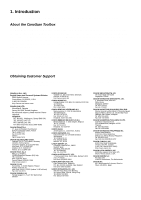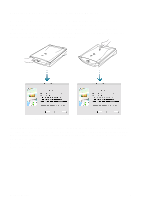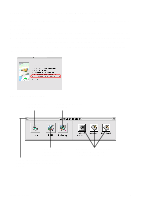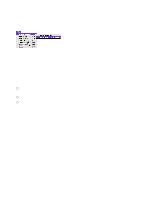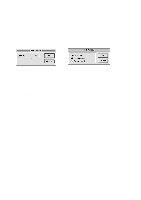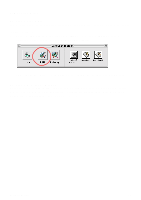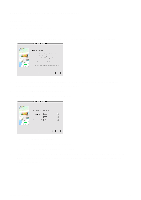Canon CanoScan D1230UF CanoScan D1230U/D2400U Toolbox1.6 for Mac Guide - Page 6
Starting CanoScan Toolbox - with Start Buttons
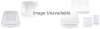 |
View all Canon CanoScan D1230UF manuals
Add to My Manuals
Save this manual to your list of manuals |
Page 6 highlights
3. Starting CanoScan Toolbox - with Start Buttons Pressing the Start Button on front of the scanner or the Film Scan Button on the document cover, CanoScan Toolbox starts and the Canon Scanner Assistant will be displayed. Pressing the Start Button on front of the scanner shows the assistant for scanning the photos or documents from the platen while pressing the Film Scan Button on the Film Adapter Unit shows the assistant for scanning the films from the Film Adapter Unit. by the Start Button by the Film Scan Button [Scan and Open the Image in Toolbox editor], [Scan and Save the Image], [FAX](not available when you press the Film Scan Button on the Film Adapter Unit), [Copy], [Show CanoScan Toolbox Toolbar before scanning], [Scan with same settings as the previous scan] are the options. Select one from the dialog and click [Next]. Several setting dialogs (the numbers of the dialogs and the content differs from the functions) are displayed. After setting these dialogs, the function starts. CanoScan Toolbox 6