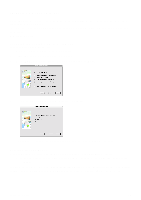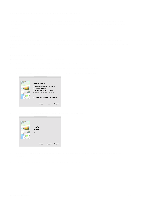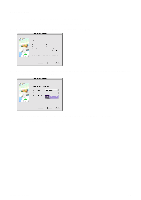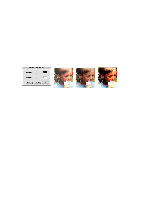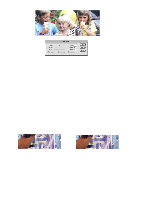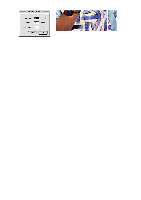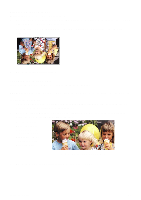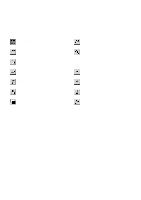Canon CanoScan D1230UF CanoScan D1230U/D2400U Toolbox1.6 for Mac Guide - Page 18
Sharpening an Image, The CanoScan Toolbox CS Sharpen command has three options
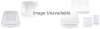 |
View all Canon CanoScan D1230UF manuals
Add to My Manuals
Save this manual to your list of manuals |
Page 18 highlights
3. You can adjust the blue, red and yellow colors by moving the applicable slider to the left (to decrease) or the right (to increase). 4. You adjust the color balance for specific color groups (i.e., modify the blue tones in the shadows of an image) by clicking on one of the radio buttons and then moving the Cyan slider. 5. Click [OK] when you are finished, or [Reset] to return to the default color balance settings. Sharpening an Image The CanoScan Toolbox CS Sharpen command has three options: A Little, A Lot and Unsharp Masking. To sharpen an image or a selected portion of an image: 1. Open the image you want to sharpen using the [Open Image] command from the [File] menu, or scan a new image by clicking on the [Scan] button. 2. Click and hold the [Sharpen] command from the Image menu. Choose [A Little] from the [Sharpen] submenu for a slight change, or choose [A Lot] for a significant change. The Sharpen filter is automatically applied to the image. Sharpened - A Little Sharpened - A Lot To use the Unsharp Masking command: 1. Open the image you want to sharpen using the [Open Image] command from the [File] menu, or scan a new image by clicking on the [Scan] button. 2. Click and hold the [Sharpen] command from the [Image] menu. Choose the [Unsharp Masking] selection from the [Sharpen] submenu. CanoScan Toolbox 18