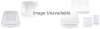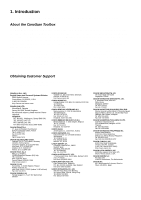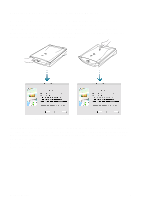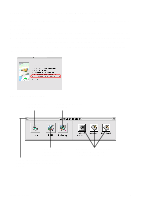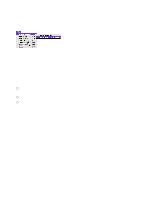CanoScan Toolbox
3
Table of Contents
1. Introduction
...........................................................................................................................
4
About the CanoScan Toolbox
..........................................................................................................
4
Obtaining Customer Support
..........................................................................................................
4
2. Installing the CanoScan Toolbox
.........................................................................................
5
System Requirements
....................................................................................................................
5
Installing the CanoScan Toolbox
.....................................................................................................
5
3. Starting CanoScan Toolbox - with Start Buttons
................................................................
6
4. Starting CanoScan Toolbox - with Double-clicking the icon
.............................................
7
5. Selecting the Scanner
...........................................................................................................
8
6. Scanning
................................................................................................................................
8
7. Saving Scanned Images (Toolbox)
......................................................................................
9
8. Opening Files
.......................................................................................................................
10
Opening a Stored File
...................................................................................................................
10
Opening a New Image Window
.....................................................................................................
10
9. Saving a Scanned Image (Assistant)
.................................................................................
11
Saving Document
..........................................................................................................................
11
Saving Film
...................................................................................................................................
12
10. Faxing a Scanned Image
..................................................................................................
13
Scanning and Faxing a Photo/Document
.....................................................................................
13
Selecting the Fax Driver
................................................................................................................
13
11. Printing Copies of a Scanned Image
...............................................................................
14
Printer
...........................................................................................................................................
14
Copying a Document
....................................................................................................................
14
Copying Film
.................................................................................................................................
15
12. Enhancing a Scanned Image
............................................................................................
16
Cropping a Scanned Image
..........................................................................................................
16
Changing the Image Viewing Size
................................................................................................
16
Inverting Image Tones
...................................................................................................................
17
Adjusting the Contrast and Brightness Settings
...........................................................................
17
Adjusting the Color Balance
.........................................................................................................
17
Sharpening an Image
...................................................................................................................
18
13. Editing a Scanned Image
..................................................................................................
20
Resizing a Scanned Image
...........................................................................................................
20
Rotating an Image
........................................................................................................................
20
Flipping a Scanned Image
............................................................................................................
21
Changing the Image Depth
...........................................................................................................
21
Using Plug-in
................................................................................................................................
22
Using the Editing Commands
.......................................................................................................
22
Using the Editing Tools
.................................................................................................................
23
Using the Color Pallet
...................................................................................................................
24
Selecting a Brush Size
..................................................................................................................
24
14. Working with Catalogs
......................................................................................................
25
Creating a Catalog
........................................................................................................................
25
Saving an Image to a Catalog
.......................................................................................................
25
Viewing an Image Catalog
............................................................................................................
26
Opening a Scanned Image from the Catalog
...............................................................................
26
15. Linking and Using the Applications
................................................................................
27