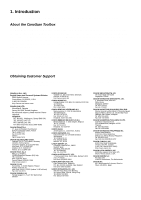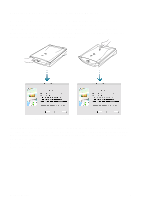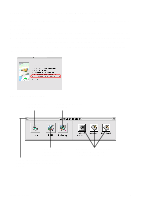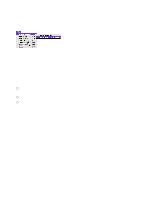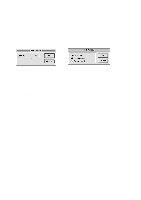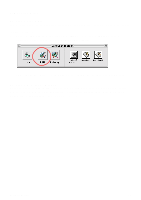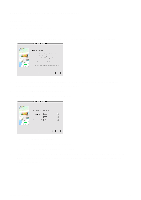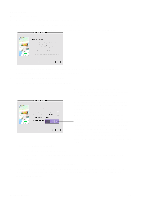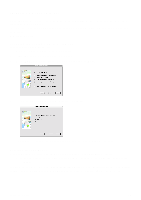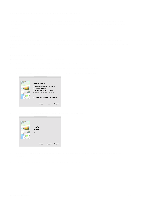Canon CanoScan D1230UF CanoScan D1230U/D2400U Toolbox1.6 for Mac Guide - Page 9
Saving Scanned Images, Save As, Scan and Save the Image
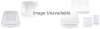 |
View all Canon CanoScan D1230UF manuals
Add to My Manuals
Save this manual to your list of manuals |
Page 9 highlights
7. Saving Scanned Images (Toolbox) You can save an image that you scan and/or edit in the CanoScan Toolbox. To save an image for the first time: 1. Choose [Save] from the [File] menu. 2. Enter a file name and select the folder and drive in which you want to save the image. 3. Specify the image format. When you choose JPEG or TIFF formats, an Options dialog box appears so you can specify the compression level. 4. Click OK. To save changes to an image that has already been saved on your computer, choose the [Save] command from the [File] menu. To save a file with a different name, to a different location or in a different file format, use the [Save As] command. To save the scanned image directly without displaying it (i.e. whin you scan the image continnously), select [Scan and Save the Image] from the Canon Scanner Assistant. For details, refer to P. 11 CanoScan Toolbox 9