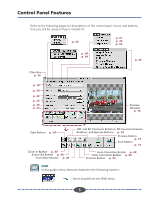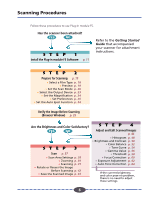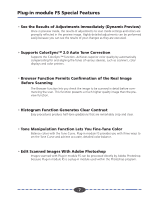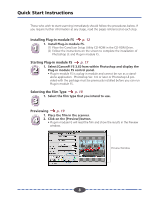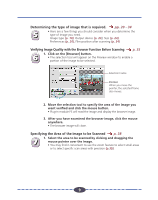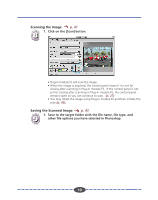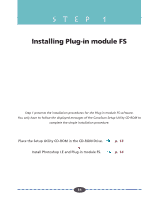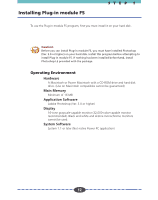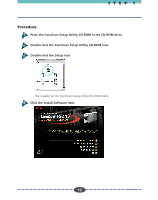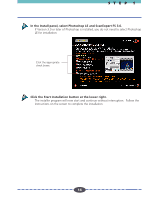Canon CanoScan FS2700F User Guide - Page 10
Scanning the Image, Saving the Scanned Image, p. 41
 |
View all Canon CanoScan FS2700F manuals
Add to My Manuals
Save this manual to your list of manuals |
Page 10 highlights
Scanning the Image p. 41 1. Click on the [Scan] button. 8 ª • Plug-in module FS will scan the image. • When the image is acquired, the control panel closes if it is set for closing after scanning in Plug-in module FS. If the control panel is not set for closing after scanning in Plug-in module FS, the control panel remains open so you can continue to scan. (p. 27) • You may rotate the image using Plug-in module FS and then initiate the scan (p. 42). Saving the Scanned Image p. 43 1. Save to the target folder with the file name, file type, and 9 other file options you have selected in Photoshop. 10 10

10
10
Scanning the Image
p. 41
1.
Click on the [Scan] button.
• Plug-in module FS will scan the image.
• When the image is acquired, the control panel closes if it is set for
closing after scanning in Plug-in module FS.
If the control panel is not
set for closing after scanning in Plug-in module FS, the control panel
remains open so you can continue to scan.
(p. 27)
• You may rotate the image using Plug-in module FS and then initiate the
scan
(p. 42)
.
Saving the Scanned Image
p. 43
1.
Save to the target folder with the file name, file type, and
other file options you have selected in Photoshop.
8
8
9
9