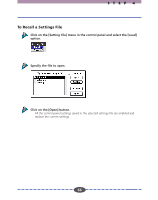Canon CanoScan FS2700F User Guide - Page 64
Auto Tone Correction (ColorSync), To Activate the ColorSync™ Function
 |
View all Canon CanoScan FS2700F manuals
Add to My Manuals
Save this manual to your list of manuals |
Page 64 highlights
Auto Tone Correction (ColorSync™) When the scan mode is set to 24bit Color, color correction is automatically conducted by the ColorSync™ function. The ColorSync™ function automatically matches the tones produced and displayed by scanners, displays and color printers. Optimal color correction is achieved with ease without having to make adjustments with the histogram or other color correction functions. Caution More time is required to start the program and scan when the ColorSync™ function is activated. Hint • ColorSync™ responds differently to each computer according to the unique conditions affecting it (type of display used, etc.), which may cause differences even between computers of the same make and system version. The tone characteristics of an image scanned with ColorSync™ on one computer, therefore, may change when processed on another computer. • Color correction using the histogram function and gamma value settings can't be conducted when the ColorSync™ function is activated. • If you are using auto tone correction to match the gamma value of your display, double-click the [ColorSync™ System] control panel icon and select from among the following settings: CANON gamma 1.5 monitor CANON gamma 1.8 monitor CANON gamma 2.1 monitor To Activate the ColorSync™ Function Click on the [Image] menu and select the [ColorSync] option. Color correction will occur automatically. Auto tone correction requires some time to process. 64 64