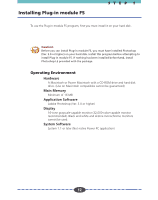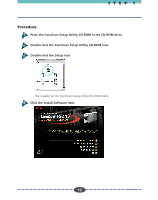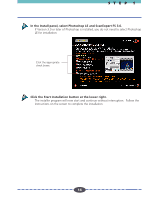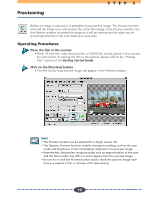Canon CanoScan FS2700F User Guide - Page 17
Operating Procedures, Select Plug-in module FS from within Photoshop.
 |
View all Canon CanoScan FS2700F manuals
Add to My Manuals
Save this manual to your list of manuals |
Page 17 highlights
STEP 2 Operating Procedures Verify that the scanner is attached to your computer and that its power switch has been activated. Read the Quick Start Instructions for directions to connect the scanner (p. 8). Start Photoshop. Select Plug-in module FS from within Photoshop. Select [File] from the menu bar and choose the [Import] and [CanonPI FS 3.6] options in succession. The Plug-in module FS control panel will appear. 17 17 ª

17
17
Operating Procedures
Verify that the scanner is attached to your computer and that its power
switch has been activated.
Read the Quick Start Instructions for directions to connect the scanner
(p. 8)
.
Start Photoshop.
Select Plug-in module FS from within Photoshop.
Select [File] from the menu bar and choose the [Import] and [CanonPI FS 3.6]
options in succession.
The Plug-in module FS control panel will appear.
S T E P
2