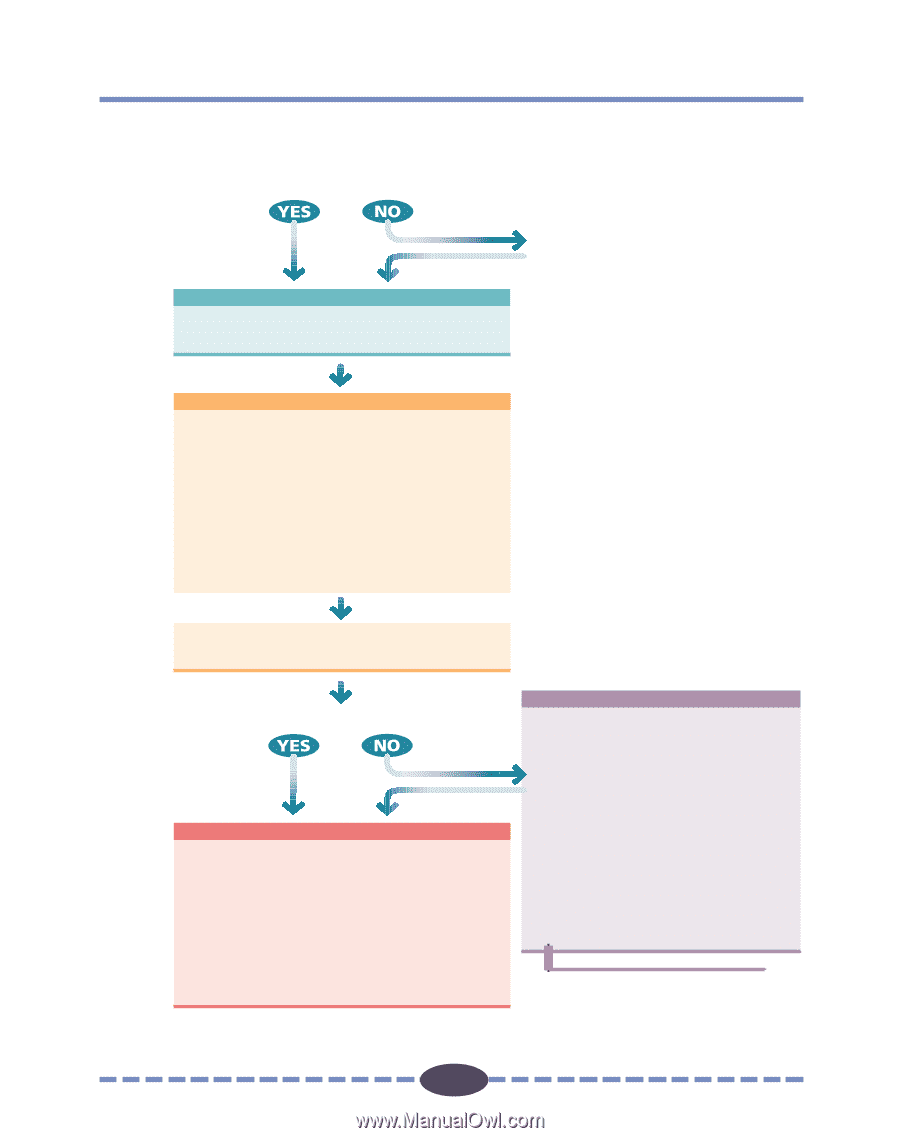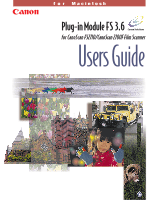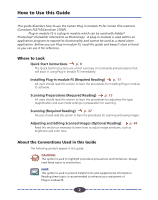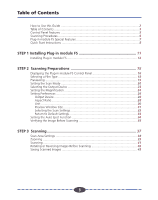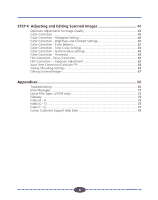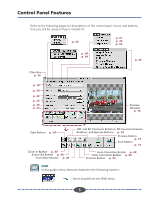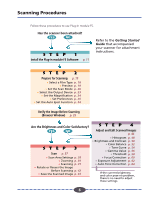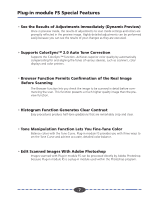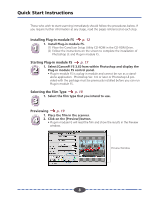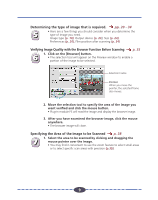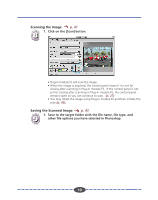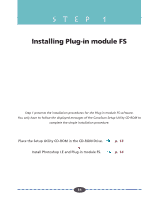Canon CanoScan FS2700F User Guide - Page 6
Scanning Procedures, Getting Started, Guide
 |
View all Canon CanoScan FS2700F manuals
Add to My Manuals
Save this manual to your list of manuals |
Page 6 highlights
Scanning Procedures Follow these procedures to use Plug-in module FS. Has the scanner been attached? STEP 1 Install the Plug-in module FS Software § p. 11 Refer to the Getting Started Guide that accompanied your scanner for attachment instructions. STEP 2 Prepare for Scanning § p. 15 • Select a Film Type p. 18 • Preview p. 19 • Set the Scan Mode p. 20 • Select the Output Device p. 23 • Set the Magnification p. 24 • Set Preferences p. 26 • Set the Auto Eject Function p. 34 Verify the Image Before Scanning (Browser Window) § p. 35 Are the Brightness and Color Satisfactory? STEP 3 Scan § p. 37 • Scan Area Settings p. 38 • Zooming p. 39 • Scanning p. 41 • Rotate or Revers the Image Before Scanning p. 42 • Save the Scanned Image p. 43 STEP 4 Adjust and Edit Scanned Images § p. 44 • Histogram p. 48 • Brightness and Contrast p. 50 • Color Balance p. 52 • Tone Curve p. 54 • Gamma Value p. 56 • Threshold p. 58 • Focus Correction p. 60 • Exposure Adjustment p. 62 • Auto Tone Correction p. 64 If the current brightness and color pose no problem, there is no need to adjust these settings. 6 6