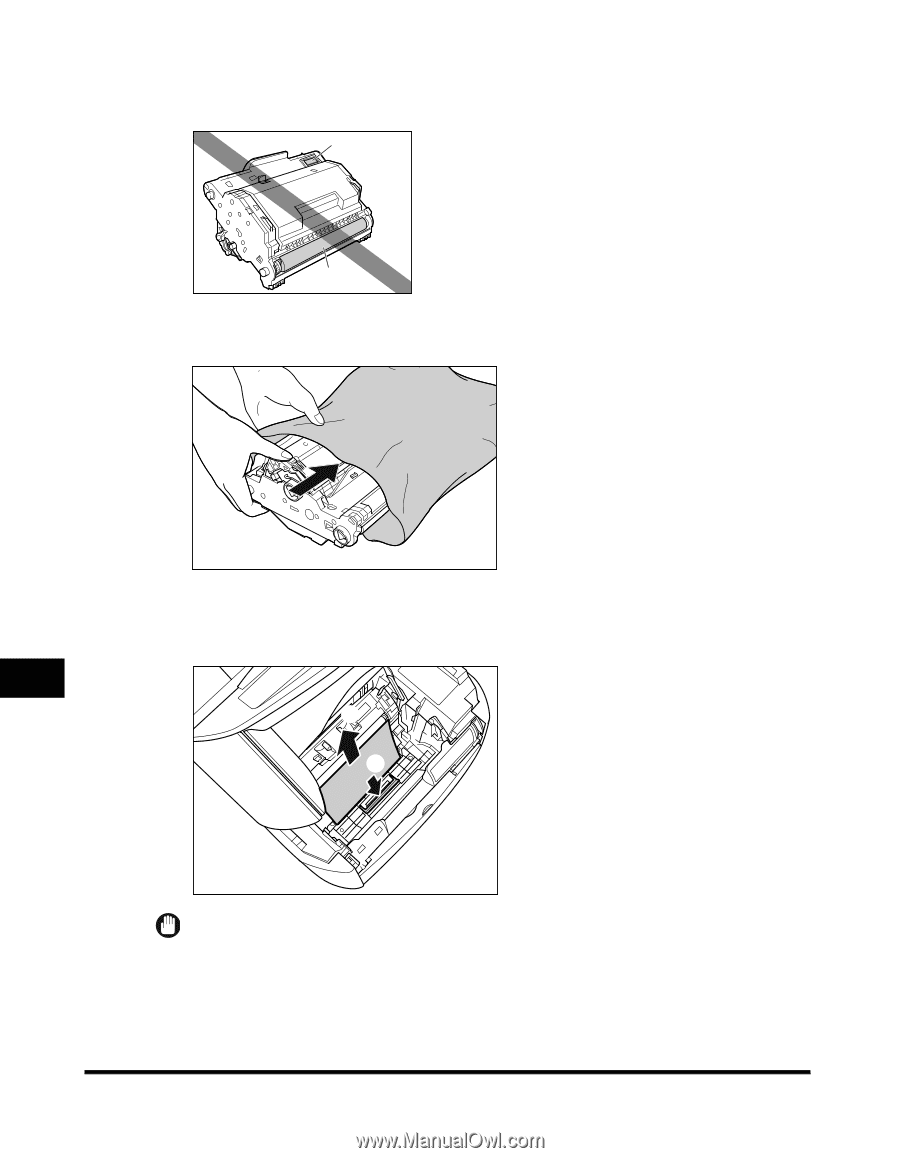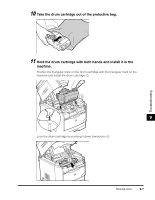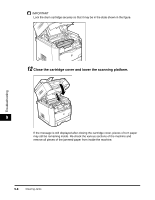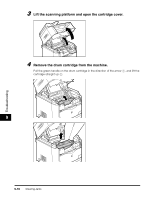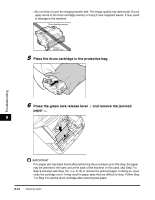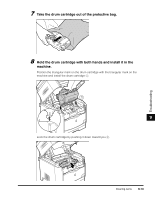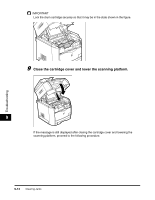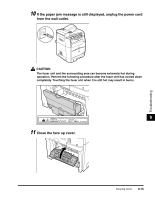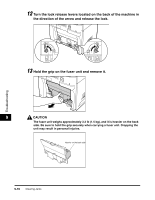Canon Color imageCLASS MF8170c imageCLASS MF8170c Basic Guide - Page 134
p. 9-15 to remove the jammed paper. In doing so, never
 |
View all Canon Color imageCLASS MF8170c manuals
Add to My Manuals
Save this manual to your list of manuals |
Page 134 highlights
Troubleshooting • Do not hold or touch the imaging transfer belt. The image quality may deteriorate. Do not apply shock to the drum cartridge memory or bring it near magnetic waves. It may result in damage to the machine. Drum cartridge memory Imaging transfer belt 5 Place the drum cartridge in the protective bag. 6 Press the green lock release lever a and remove the jammed paper b. 9 b 1 IMPORTANT If no paper jam has been found after performing the procedure up to this step, the paper may be jammed in the fuser unit at the back of the machine. In this case, skip Step 7 to Step 9 and start with Step 10 ( ➞ p. 9-15) to remove the jammed paper. In doing so, never close the cartridge cover. It may result in paper jams that are difficult to clear. Follow Step 7 to Step 9 to set the drum cartridge after removing the paper. 9-12 Clearing Jams