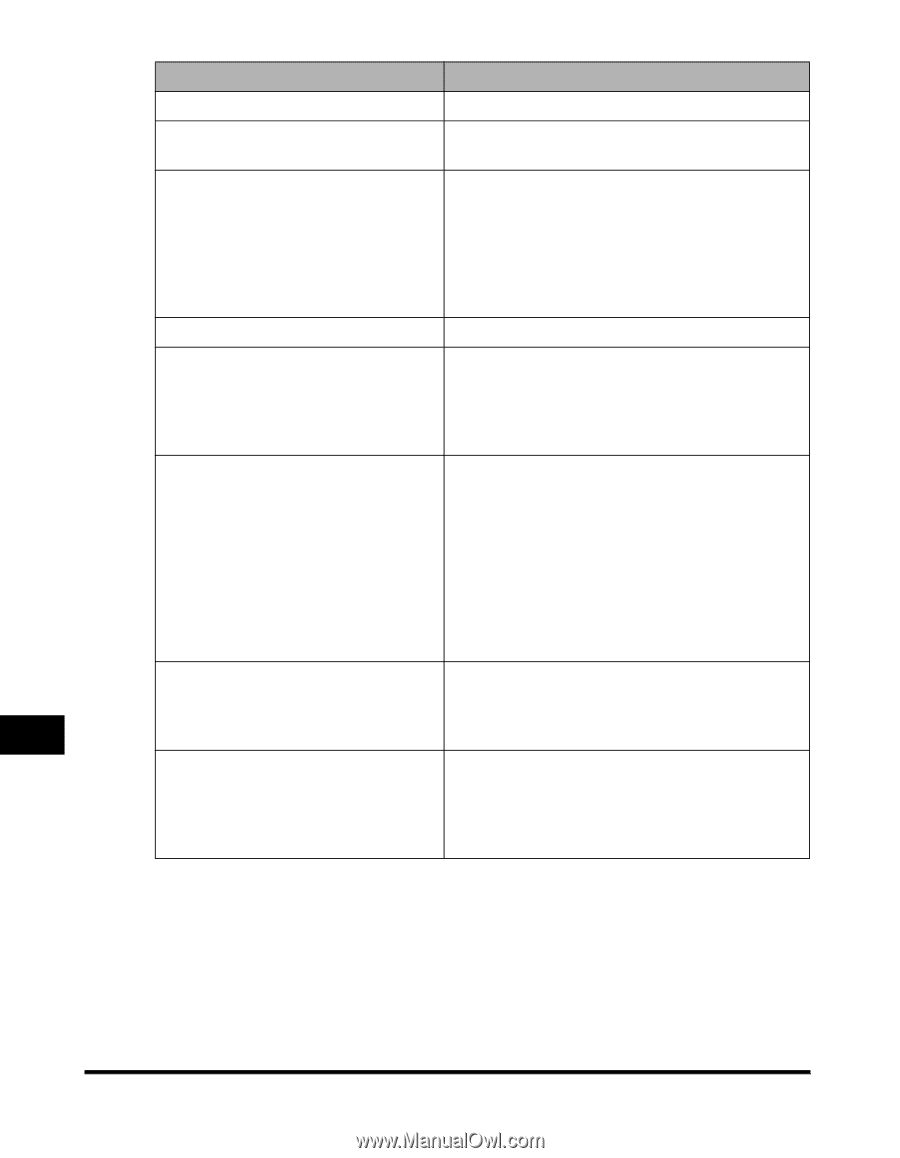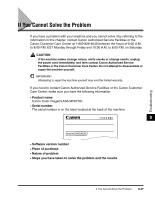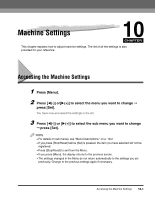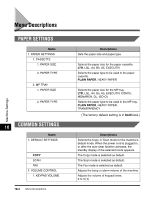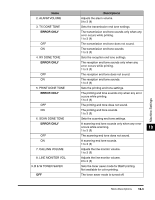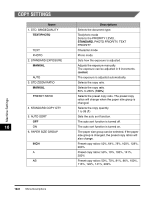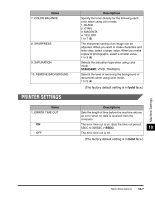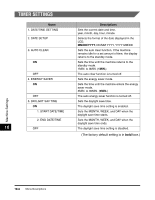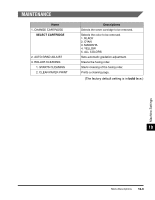Canon Color imageCLASS MF8170c imageCLASS MF8170c Basic Guide - Page 164
ENGLISH, Descriptions
 |
View all Canon Color imageCLASS MF8170c manuals
Add to My Manuals
Save this manual to your list of manuals |
Page 164 highlights
Name Descriptions ON The toner saver mode is turned on. 4. DISPLAY LANGUAGE Shows the language displayed in the LCD. ENGLISH, FRENCH, SPANISH, PORTUGUESE 5. SPECIAL PRT. MODE provides the settings that avoid or correct problems of printing quality. Read the each description carefully before specifying this option. Note After correcting problems, reset to the default setting: . OFF The special print mode function is turned off. SPECIAL SETTINGS 1 It is not recommended to print on the reverse of paper that has been printed once. However, if you have to print on both sides of the paper, select when printing on the reverse. SPECIAL SETTINGS 2 Depending on the operating environment (especially the dry environment) or the type of paper, some smudged marks of spattering toner may appear on print pages. In this case, select to improve the result. Note Do not select when using paper that has been stored at high temperature or high humidity. Otherwise the print quality may deteriorate. Machine Settings SPECIAL SETTINGS 3 When an image of high color density is printed, sometimes the image partially appears on the next page. In this case, select to improve the result. SPECIAL SETTINGS 4 Depending on the operating environment (especially the humid environment) some images may look spotty or striped when printing black. In this case, select to improve the result. 10-4 Menu Descriptions