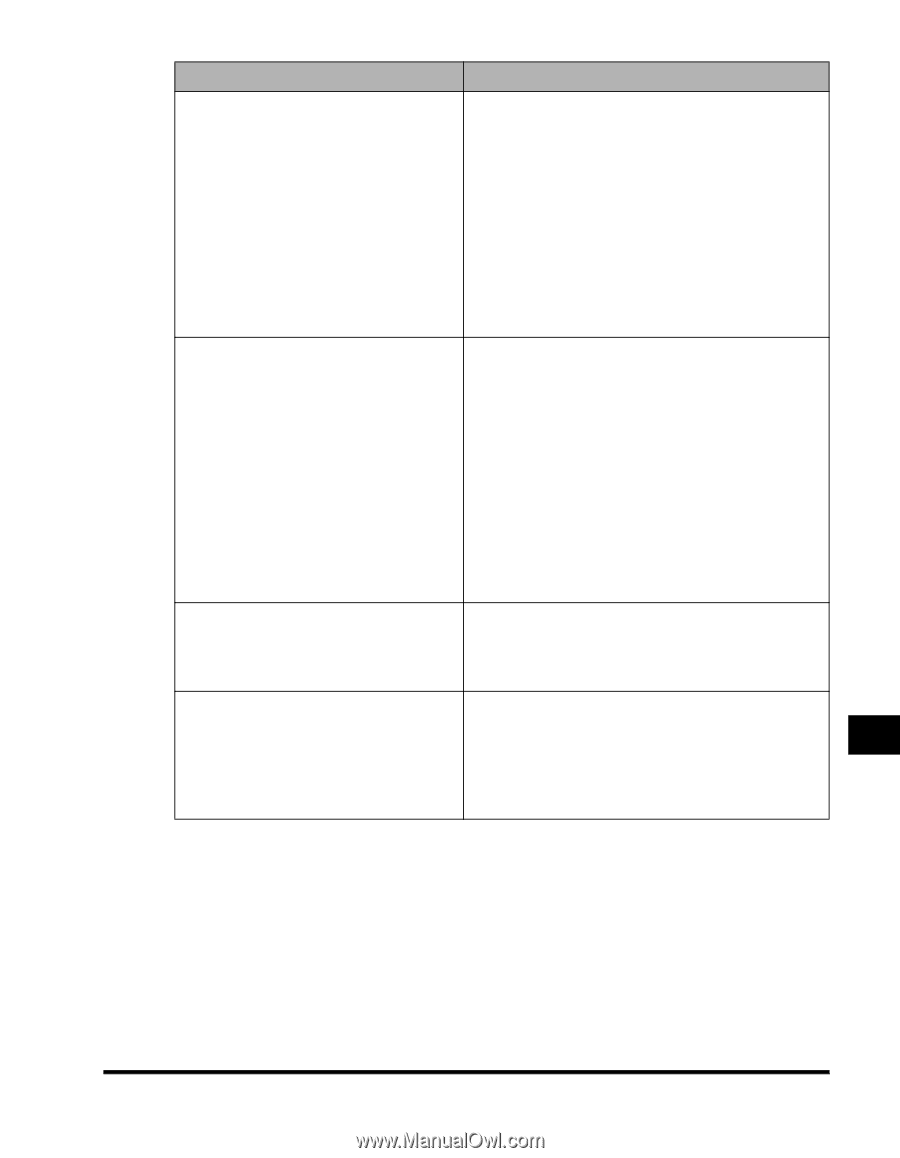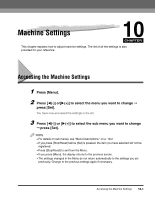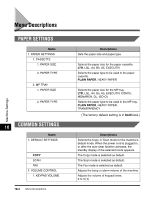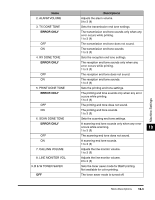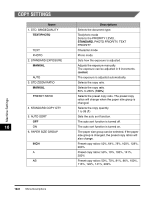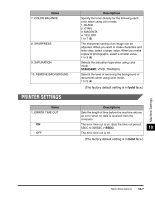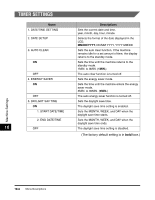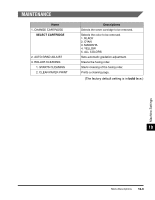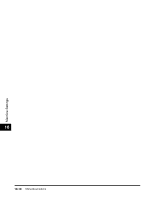Canon Color imageCLASS MF8170c imageCLASS MF8170c Basic Guide - Page 165
Machine Settings, The factory default setting is in, face.
 |
View all Canon Color imageCLASS MF8170c manuals
Add to My Manuals
Save this manual to your list of manuals |
Page 165 highlights
Name SPECIAL SETTINGS 5 SPECIAL SETTINGS 6 SPECIAL SETTINGS 7 SPECIAL SETTINGS 8 Descriptions When heavy paper of rough surface is used, some images may look patchy due to toner failing to fuse to the paper. In this case, select to improve the result. Note Do not select when using thin paper. It may cause a problem such as winding around the fuser unit. Before selecting , try printing when is selected for . If the print result is not satisfactory yet, select . When thin paper is used, it may be output curled or black letters on some page may partially appear on the other pages. In this case, select to improve the result. Note Do not select when using heavy paper. Some pages may look patchy due to toner failing to fuse to the paper. Before selecting , try printing when is selected for . If the paper is still output curled or some images partially appear on other pages, select . Machine Settings When label sheets are used, some images may look patchy due to toner failing to fuse to the paper. In this case, select to improve the result. Depending on the operating environment (especially the humid environment) some colors especially red, blue, and green that are made by 10 more than two colors may look patchy. In this case, select to improve the result. (The factory default setting is in bold face.) Menu Descriptions 10-5