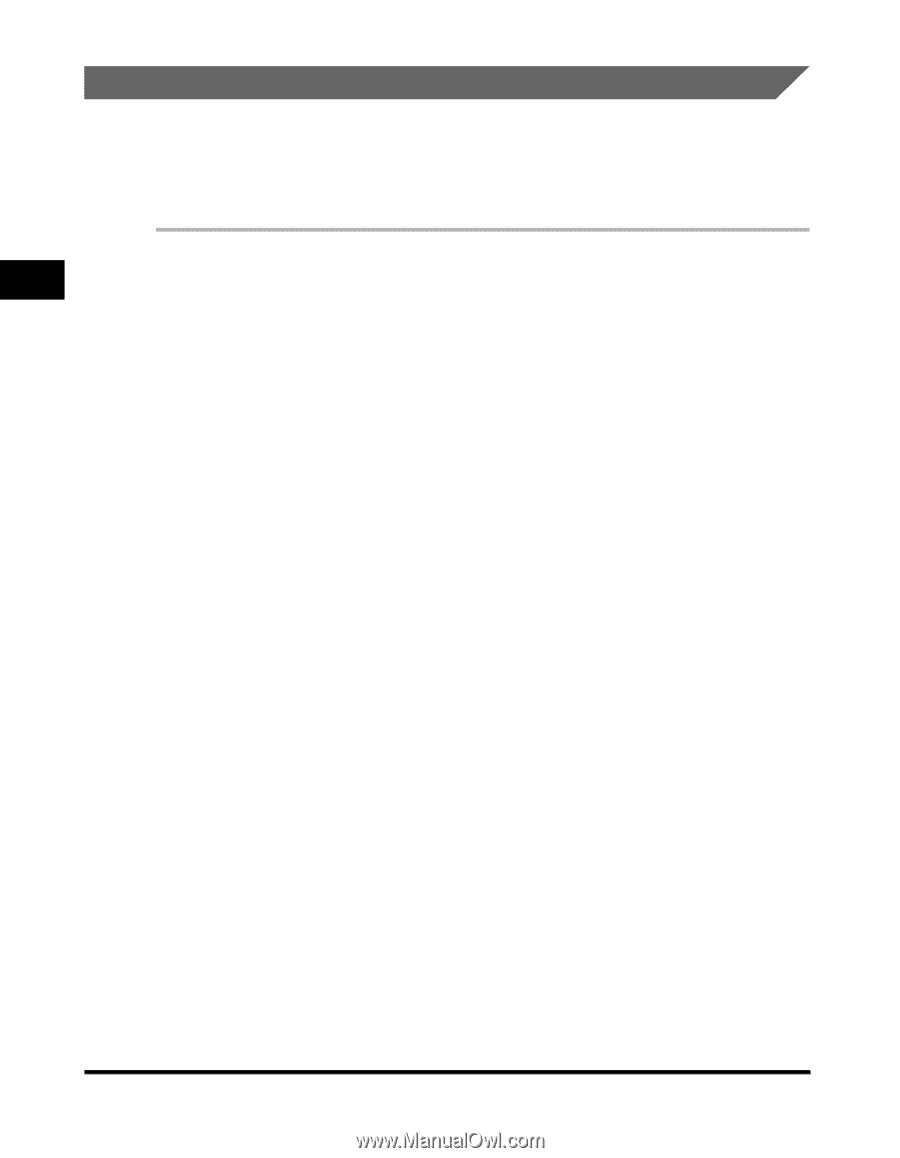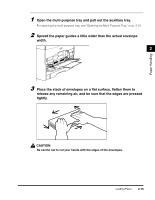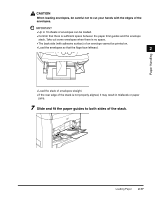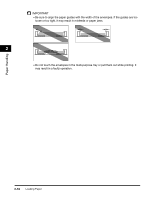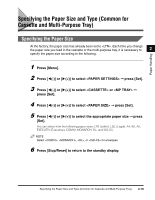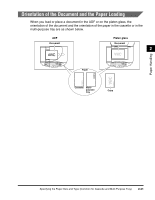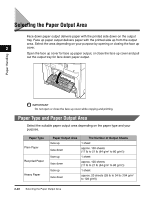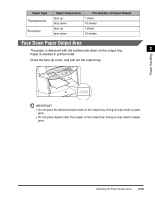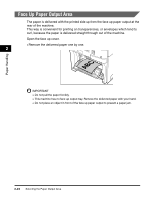Canon Color imageCLASS MF8170c imageCLASS MF8170c Basic Guide - Page 48
Specifying the Paper Type
 |
View all Canon Color imageCLASS MF8170c manuals
Add to My Manuals
Save this manual to your list of manuals |
Page 48 highlights
Specifying the Paper Type is selected as the default paper type. When using paper other than plain paper, you can specify the paper type according to the following. Specifying the paper type can prevent poor copy quality, or the printout not being printed correctly. 2 1 Press [Menu]. 2 Press [((-)] or [)(+)] to select ➞ press [Set]. Paper Handling 3 Press [((-)] or [)(+)] to select or ➞ press [Set]. 4 Press [((-)] or [)(+)] to select ➞ press [Set]. 5 Press [((-)] or [)(+)] to select the appropriate paper type ➞ press [Set]. You can select from the following paper types: - Plain paper (17 lb to 24 lb (64 g/m2 to 90 g/m2)): - Heavy paper (25 lb to 34 lb (91 g/m2 to 128 g/m2)): - Transparency: - Envelope: 6 Press [Stop/Reset] to return to the standby display. 2-20 Specifying the Paper Size and Type (Common for Cassette and Multi-Purpose Tray)