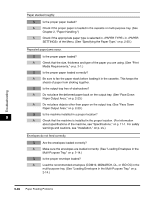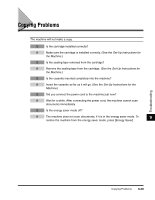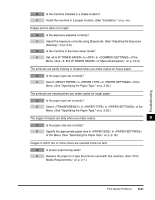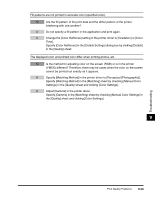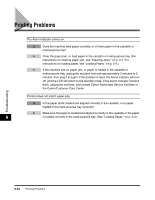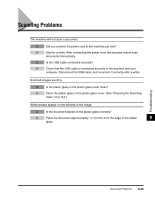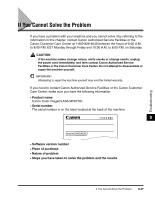Canon Color imageCLASS MF8170c imageCLASS MF8170c Basic Guide - Page 155
Canon Color imageCLASS MF8170c Manual
 |
View all Canon Color imageCLASS MF8170c manuals
Add to My Manuals
Save this manual to your list of manuals |
Page 155 highlights
Fill-patterns are not printed in accurate color (specified color). Q Are the fill-pattern of the print data and the dither pattern of the printer interfering with one another? A Do not specify a fill-pattern in the application and print again. A Change the [Color Halftones] setting in the printer driver to [Gradation] or [Color Tone]. Specify [Color Halftones] in the [Details Settings] dialog box by clicking [Details] in the [Quality] sheet. The displayed color and printed color differ when printing photos, etc. Q Is the method for adjusting color on the screen (RGB) or is in the printer (YMCK) different? Therefore, there may be cases when the color on the screen cannot be printed out exactly as it appears. A Specify [Matching Method] in the printer driver to [Perceptual [Photographic]]. Specify [Matching Method] in the [Matching] sheet by checking [Manual Color Settings] in the [Quality] sheet and clicking [Color Settings]. A Adjust [Gamma] in the printer driver. Specify [Gamma] in the [Matching] sheet by checking [Manual Color Settings] in the [Quality] sheet and clicking [Color Settings]. 9 Troubleshooting Print Quality Problems 9-33