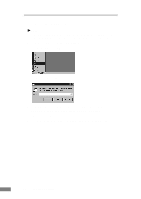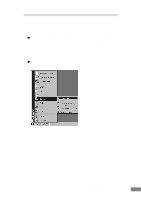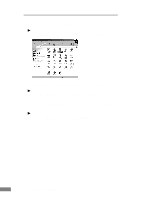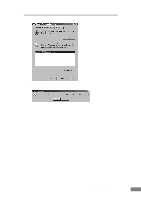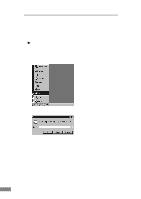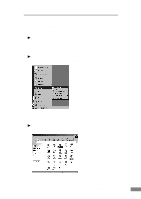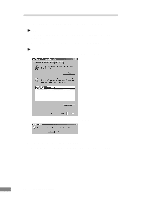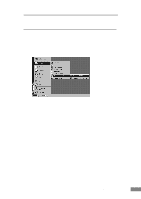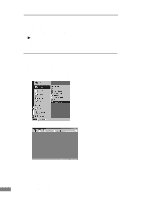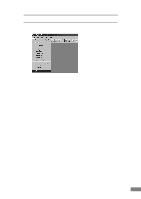Canon DR-2080C Startup Guide - Page 41
Uninstalling CapturePerfect
 |
View all Canon DR-2080C manuals
Add to My Manuals
Save this manual to your list of manuals |
Page 41 highlights
Uninstalling CapturePerfect Follow the procedure described below to uninstall CapturePerfect. Notice If you are using Windows NT 4.0 Workstation, Windows 2000 Professional, or Windows XP, be sure to log on as a user with administrator privileges. 1. On the Start menu, point to Settings and click Control Panel. Note If you are using Windows XP, on the Start menu, click Control Panel. The "Control Panel" window is displayed. 2. Double-click the "Add/Remove Programs" icon. Note If you are using Windows XP, click the "Add or Remove Programs" icon. Installing the Software 39

Installing the Software
39
Uninstalling CapturePerfect
Follow the procedure described below to uninstall CapturePerfect.
Notice
If you are using Windows NT 4.0 Workstation, Windows 2000 Professional,
or Windows XP, be sure to log on as a user with administrator privileges.
1.
On the Start menu, point to Settings and click Control Panel.
Note
If you are using Windows XP, on the Start menu, click Control Panel.
The “Control Panel” window is displayed.
2.
Double-click the “Add/Remove Programs” icon.
Note
If you are using Windows XP, click the “Add or Remove Programs” icon.