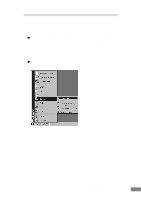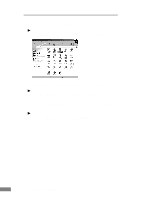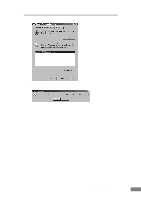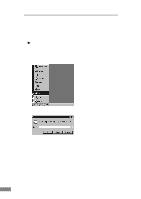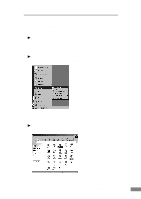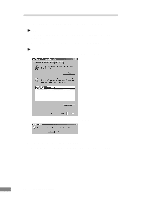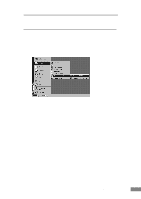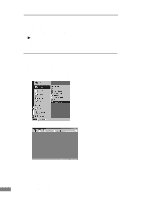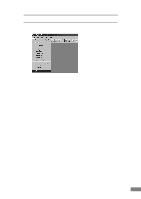Canon DR-2080C Startup Guide - Page 42
Click the Yes button to start the uninstaller. - captureperfect
 |
View all Canon DR-2080C manuals
Add to My Manuals
Save this manual to your list of manuals |
Page 42 highlights
The "Add/Remove Programs Properties" dialog box is displayed. Note If you are using Windows XP, the "Add or Remove Programs" dialog box is displayed. 3. Select "CapturePerfect" from the list, and then click the Add/Remove button. Note If you are using Windows XP, click the Change/Remove button. The "Confirm File Deletion" dialog box is displayed. 4. Click the Yes button to start the uninstaller. Follow the instructions on the screen and complete the uninstallation process. 40 Installing the Software

40
Installing the Software
The “Add/Remove Programs Properties” dialog box is displayed.
Note
If you are using Windows XP, the “Add or Remove Programs” dialog box is
displayed.
3.
Select “CapturePerfect” from the list, and then click the Add/Remove button.
Note
If you are using Windows XP, click the Change/Remove button.
The “Confirm File Deletion” dialog box is displayed.
4.
Click the Yes button to start the uninstaller.
Follow the instructions on the screen and complete the uninstallation process.