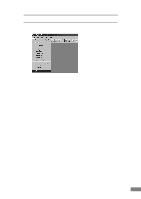Canon DR-2080C Startup Guide - Page 50
Loading a Document for Scanning - document scanner
 |
View all Canon DR-2080C manuals
Add to My Manuals
Save this manual to your list of manuals |
Page 50 highlights
Loading a Document for Scanning Make preparations based on the size of the document and the feeding method that you want to use, and then load the document for scanning. Preparing for Scanning 1. Open the top cover. 2. Check the position of the feed selection lever and set it according to the type of document being loaded. To feed the sheets of the document individually, set the feed selection lever in the down position (page separation mode). To feed all the sheets of the set document at once, set the feed selection lever in the up position (bypass mode). bypass mode page separation mode Note ● If you set the feed selection lever in the up position, you can scan documents such as bound vouchers as they are. In this case, only the first page is scanned. ● When scanning particularly thin or thick documents, set the feed selection lever in the up position (page separation mode). 48 Using the Scanner