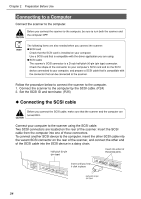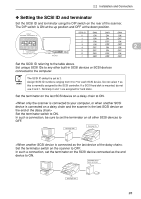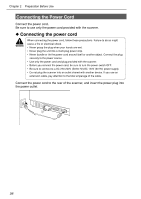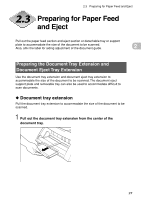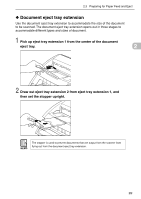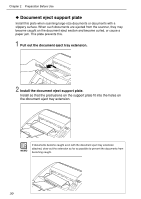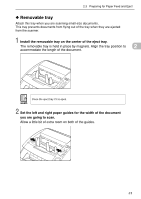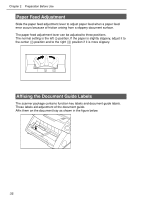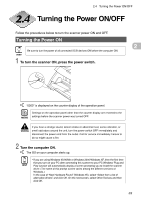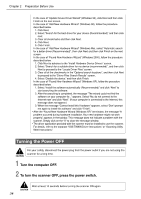Canon DR 5020 Instruction Manual - Page 30
Document eject tray extension
 |
UPC - 030275656367
View all Canon DR 5020 manuals
Add to My Manuals
Save this manual to your list of manuals |
Page 30 highlights
2.3 Preparing for Paper Feed and Eject N Document eject tray extension Use the document eject tray extension to accommodate the size of the document to be scanned. The document eject tray extension opens out in three stages to accommodate different types and sizes of document. 1 Pick up eject tray extension 1 from the center of the document eject tray. 2 2 Draw out eject tray extension 2 from eject tray extension 1, and then set the stopper upright. MEMO The stopper is used to prevent documents that are output from the scanner from flying out from the document eject tray extension. 29

29
2
◆
Document eject tray extension
Use the document eject tray extension to accommodate the size of the document
to be scanned. The document eject tray extension opens out in three stages to
accommodate different types and sizes of document.
1
Pick up eject tray extension 1 from the center of the document
eject tray.
2
Draw out eject tray extension 2 from eject tray extension 1, and
then set the stopper upright.
The stopper is used to prevent documents that are output from the scanner from
flying out from the document eject tray extension.
MEMO
2.3
Preparing for Paper Feed and Eject