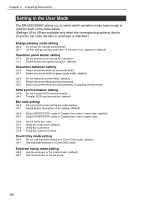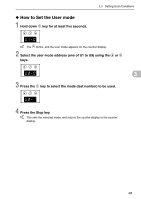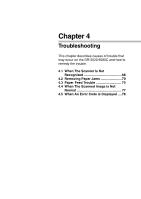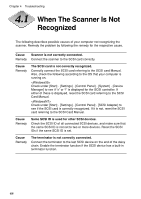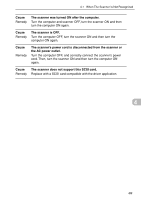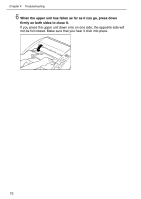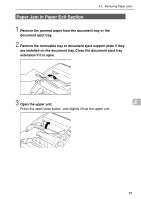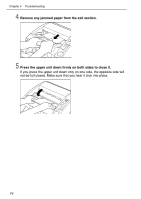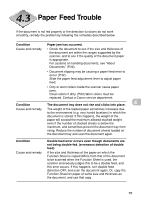Canon DR 5020 Instruction Manual - Page 70
Removing Paper Jams - dr c
 |
UPC - 030275656367
View all Canon DR 5020 manuals
Add to My Manuals
Save this manual to your list of manuals |
Page 70 highlights
Chapter 4 Troubleshooting Removing Paper Jams Paper may have jammed if scanning stops midway or "PXX" appears on the counter display. Follow the procedure below to remove jammed paper from inside the DR-5020/ 5080C. CAUTION • Be very careful when you remove a paper jam. You may be injured unexpectedly. For example, the paper edges may cut your fingers, or the document may be damaged. • Remove all jammed sheets of paper. Paper scraps left inside the unit may be drawn into the unit again, causing another paper jam or malfunction. • When opening or closing the upper unit, take care not to nip your fingers. Paper Jam in the Paper Feed Unit 1 Remove the documents from the document tray and the eject tray. 2 Remove the removable tray or document eject support plate if it is installed on the document eject tray. Close the document eject tray guide if it is open. 70