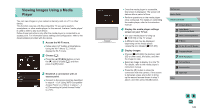Canon EOS M3 EF-M 18-55mm IS STM Kit User Guide - Page 122
Sending Images to a Registered, Web Service
 |
View all Canon EOS M3 EF-M 18-55mm IS STM Kit manuals
Add to My Manuals
Save this manual to your list of manuals |
Page 122 highlights
5 Import images. ●●Follow steps 6 - 9 in "Adding a Smartphone Using the Wi-Fi Menu" (=118) to select the smartphone to connect to and to configure the privacy settings, and then import the images. ●● To determine the access point password, check on the access point itself or refer to the user manual. ●● Up to 16 access points will be displayed. If no access points are detected even after you choose [Refresh] in step 2 to update the list, choose [Manual Settings] in step 2 to complete access point settings manually. Follow on-screen instructions and enter an SSID, security settings, and a password. ●● When you reconnect to a previous access point, "*" is displayed for the password in step 3. To use the same password, choose [Next] (either press the [ ][ ] buttons or turn the [ ] dial) and press the [ ] button. Previous Access Points To reconnect to a previous access point automatically, follow step 4 in "Adding a Smartphone Using the Wi-Fi Menu" (=118). ●● To use the camera as an access point, choose [Switch Network] on the screen displayed when you establish a connection, and then choose [Camera Access Point Mode]. ●● To use a different access point, select [Switch Network] on the screen displayed when you establish a connection, and then either follow step 4 in "Using WPS-Compatible Access Points" (=120) or step 2 in "Connecting to Listed Access Points" (=121). Sending Images to a Registered Web Service Registering Web Services Use a smartphone or computer to add to the camera Web services that you want to use. ●● A smartphone or computer with a browser and Internet connection is required to complete camera settings for CANON iMAGE GATEWAY and other Web services. ●● Check the CANON iMAGE GATEWAY website for details on browser (Microsoft Internet Explorer, etc.) requirements, including settings and version information. ●● For information on countries and regions where CANON iMAGE GATEWAY is available, visit the Canon website (http://www.canon. com/cig/). ●● You must have an account with Web services other than CANON iMAGE GATEWAY if you desire to use them. For further details, check the websites for each Web service you want to register. ●● Separate ISP connection and access point fees may be applicable. Before Use Basic Guide Advanced Guide 1 Camera Basics 2 Auto Mode / Hybrid Auto Mode 3 Other Shooting Modes 4 P Mode 5 Tv, Av, aMn,danMdMCoMdeodes 6 Playback Mode 7 Wi-Fi Functions 8 Set-Up Menu 9 Accessories 10 Appendix Index 122