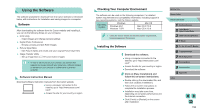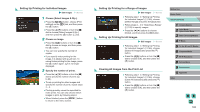Canon EOS M3 EF-M 18-55mm IS STM Kit User Guide - Page 160
Printing Images
 |
View all Canon EOS M3 EF-M 18-55mm IS STM Kit manuals
Add to My Manuals
Save this manual to your list of manuals |
Page 160 highlights
●● The first time you connect the camera to the computer, drivers will be installed, so it may take a few minutes until camera images are accessible. ●● Although you can save images to a computer simply by connecting your camera to the computer without using the software, the following limitations apply. -- It may take a few minutes after you connect the camera to the computer until camera images are accessible. -- Images shot in vertical orientation may be saved in horizontal orientation. -- RAW images (or JPEG images recorded with RAW images) may not be saved. -- Image protection settings may be cleared from images saved to a computer. -- Some problems may occur when saving images or image information, depending on the operating system version, the software in use, or image file sizes. Printing Images Still Images Movies Your shots can easily be printed by connecting the camera to a printer. On the camera, you can specify images to set up batch printing, prepare orders for photo development services, and prepare orders or print images for photobooks. A Canon SELPHY CP series compact photo printer is used here for the sake of illustration. Screens displayed and available functions vary by printer. Also refer to the printer manual for additional information. Easy Print Still Images Movies Easily print your shots by connecting the camera to a PictBridgecompatible printer (sold separately) with an interface cable (=2). 1 Make sure the camera and printer are off. 2 Connect the camera to the printer. ●●Open the terminal cover. Holding the smaller cable plug in the orientation shown, insert the plug fully into the camera terminal. ●●Connect the larger cable plug to the printer. For other connection details, refer to the printer manual. Before Use Basic Guide Advanced Guide 1 Camera Basics 2 Auto Mode / Hybrid Auto Mode 3 Other Shooting Modes 4 P Mode 5 Tv, Av, aMn,danMdMCoMdeodes 6 Playback Mode 7 Wi-Fi Functions 8 Set-Up Menu 9 Accessories 10 Appendix Index 160