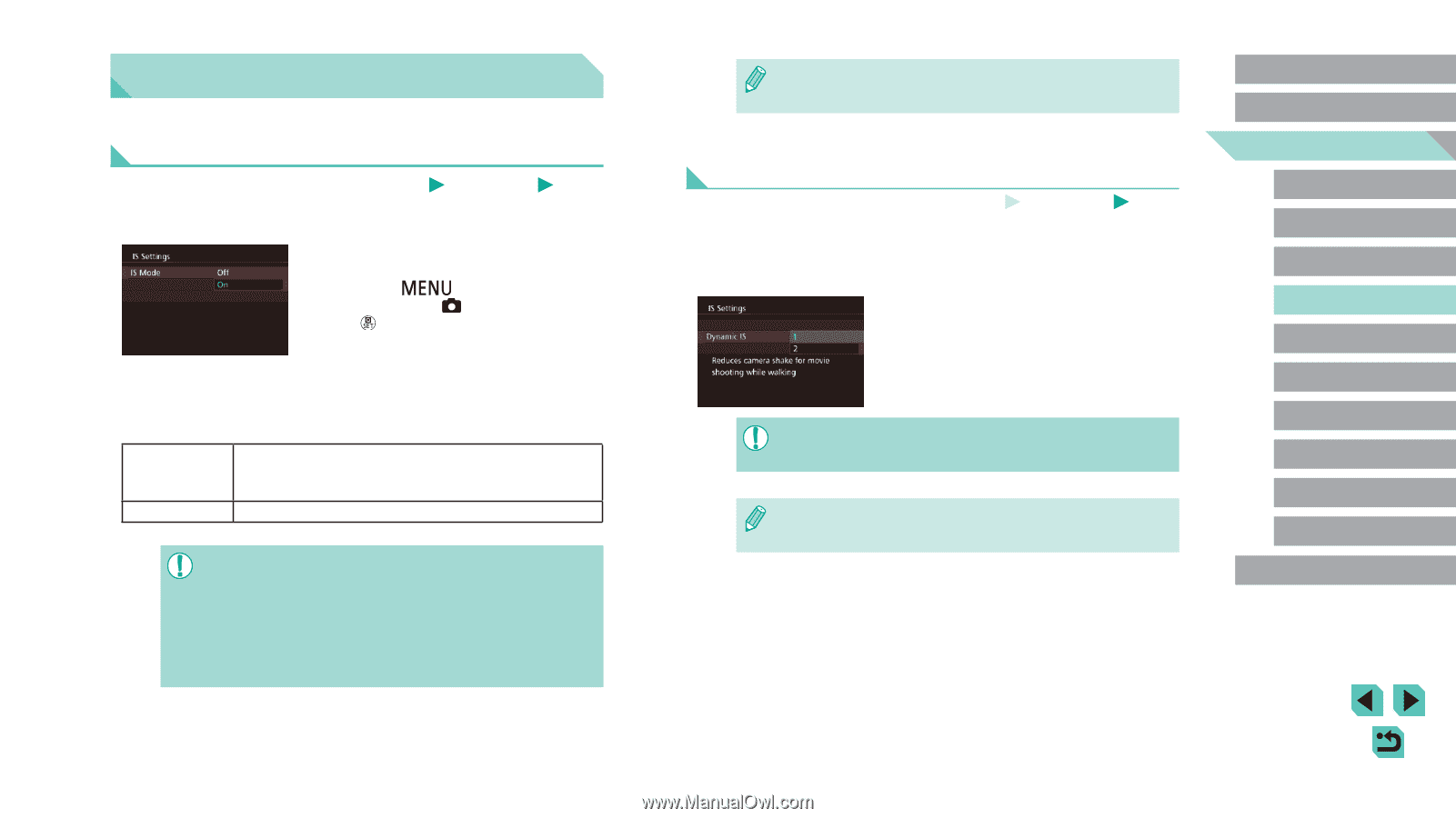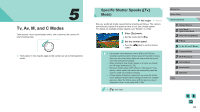Canon EOS M3 EF-M 18-55mm IS STM Kit User Guide - Page 78
Other Settings
 |
View all Canon EOS M3 EF-M 18-55mm IS STM Kit manuals
Add to My Manuals
Save this manual to your list of manuals |
Page 78 highlights
Other Settings Changing the IS Mode Settings Still Images Movies If you have an EF-M lens with an image stabilization function, image stabilization can be adjusted in the menu. 1 Access the setting screen. ●●Press the [ ] button, choose [IS Settings] on the [ 2] tab, and then press the [ ] button (=32). 2 Configure the setting. ●●Choose [IS Mode], and then choose the desired option (=32). If using a lens with built-in image stabilization, the On camera compensates for camera movement and hand shaking to stabilize the image when shooting. Off Deactivates image stabilization. ●● If image stabilization cannot prevent camera shake, mount the camera on a tripod or take other measures to hold it still. In this case, set [IS Mode] to [Off]. ●● [IS Mode] is not displayed when a non-EF-M lens is attached. Use the image stabilization switch on the lens instead (=22). ●● Do not use image stabilization for bulb exposures. Doing so may lead to incorrect image stabilization behavior. ●● Lenses with built-in image stabilization have "IS" in their names. IS stands for Image Stabilizer. Shooting Movies with Subjects at the Same Size Shown before Shooting Still Images Movies Normally, once movie recording begins, the image display area changes and subjects are enlarged to allow for correction of significant camera shake. To shoot subjects at the same size shown before shooting, you can choose not to reduce significant camera shake. ●●Follow the steps in "Changing the IS Mode Settings" (=78) to access the [IS Settings] screen. ●●Choose [Dynamic IS], and then choose [2] (=32). ●● [Dynamic IS] is displayed only when using a lens that supports dynamic image stabilization. ●● You can also set [IS Mode] to [Off], so that subjects are recorded at the same size shown before shooting. Before Use Basic Guide Advanced Guide 1 Camera Basics 2 Auto Mode / Hybrid Auto Mode 3 Other Shooting Modes 4 P Mode 5 Tv, Av, aMn,danMdMCoMdeodes 6 Playback Mode 7 Wi-Fi Functions 8 Set-Up Menu 9 Accessories 10 Appendix Index 78