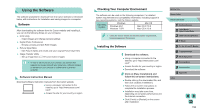Canon EOS M3 EF-M 18-55mm IS STM Kit User Guide - Page 158
Using the Software
 |
View all Canon EOS M3 EF-M 18-55mm IS STM Kit manuals
Add to My Manuals
Save this manual to your list of manuals |
Page 158 highlights
Using the Software The software available for download from the Canon website is introduced below, with instructions for installation and saving images to a computer. Software After downloading the software from the Canon website and installing it, you can do the following things on your computer. ●● EOS Utility -- Import images and change camera settings ●● Digital Photo Professional -- Browse, process and edit RAW images ●● Picture Style Editor -- Edit Picture Styles and create and save original Picture Style files ●● Image Transfer Utility -- Set up Image Sync (=131) and receive images ●● To view or edit movies on your computer, use software that supports the movies shot with your camera (i.e. software installed as standard on your computer or software that is generally available). Software Instruction Manual Download software instruction manuals from the Canon website. ●●Using a computer connected to the Internet, go to "http://www.canon.com/ icpd/". ●●Access the site for your country or region. Checking Your Computer Environment The software can be used on the following computers. For detailed system requirements and compatibility information, including support in new operating systems, visit the Canon website. Operating System Windows Windows 8/8.1 Windows 7 SP1 Mac OS Mac OS X 10.9 Mac OS X 10.8 ●● Check the Canon website for the latest system requirements, including supported OS versions. Installing the Software 1 Download the software. ●●Using a computer connected to the Internet, go to "http://www.canon.com/ icpd/". ●●Access the site for your country or region. ●●Download the software. 2 Click on [Easy Installation] and follow the on-screen instructions. ●●Double-click on the downloaded file, and then click on [Easy Installation]. ●●Follow the on-screen instructions to complete the installation process. ●●Installation may take some time, depending on computer performance and the Internet connection. ●●Click [Finish] or [Restart] on the screen after installation. Before Use Basic Guide Advanced Guide 1 Camera Basics 2 Auto Mode / Hybrid Auto Mode 3 Other Shooting Modes 4 P Mode 5 Tv, Av, aMn,danMdMCoMdeodes 6 Playback Mode 7 Wi-Fi Functions 8 Set-Up Menu 9 Accessories 10 Appendix Index 158