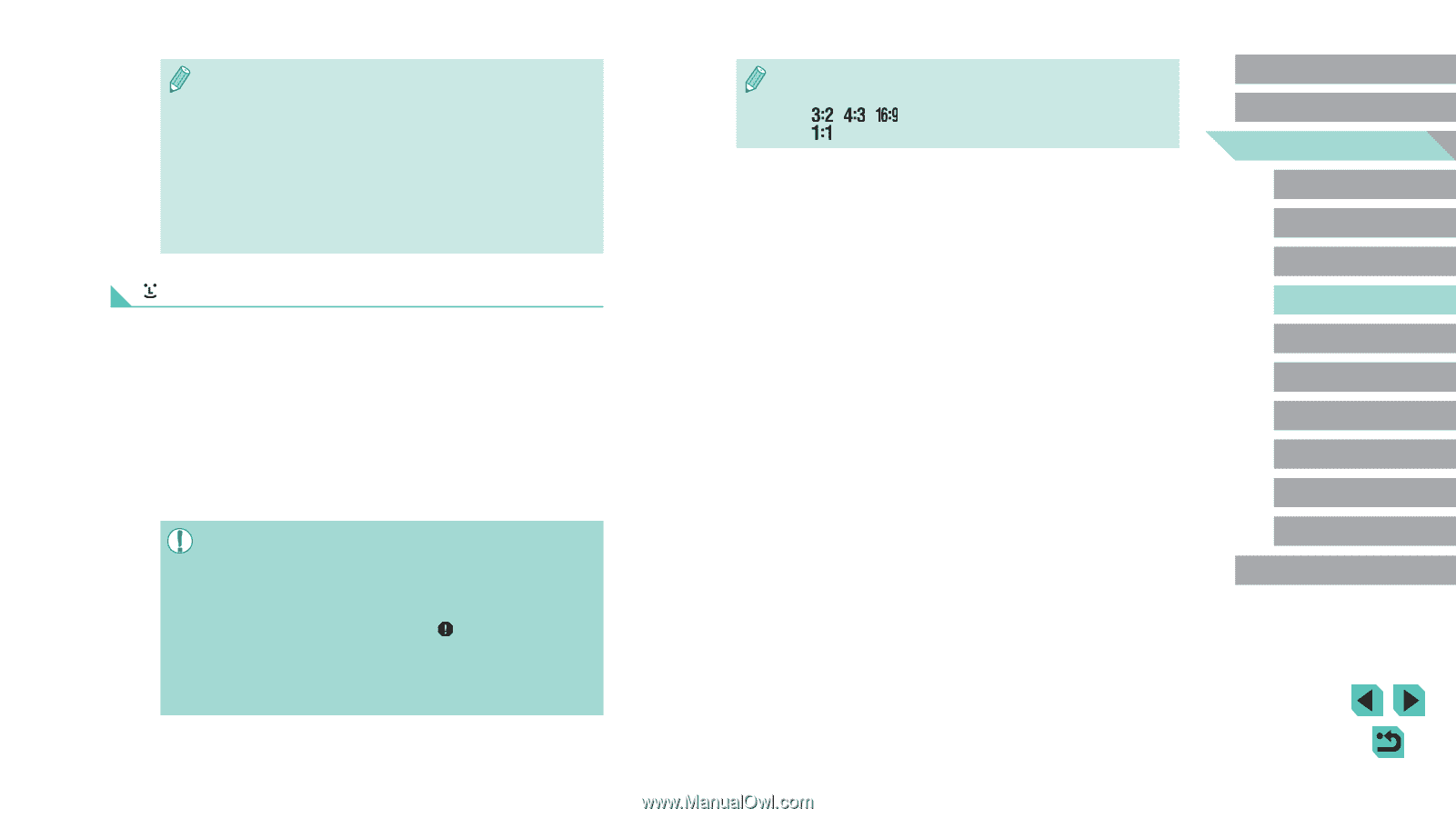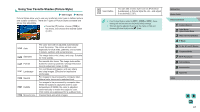Canon EOS M3 EF-M 18-55mm IS STM Kit User Guide - Page 70
Tracking
 |
View all Canon EOS M3 EF-M 18-55mm IS STM Kit manuals
Add to My Manuals
Save this manual to your list of manuals |
Page 70 highlights
●● You can change the frame's position (=71). To compose shots so that subjects are positioned at the edge or in a corner without changing the frame position, first aim the camera to capture the subject in an AF frame, and then hold the shutter button halfway down. As you continue to hold the shutter button halfway, recompose the shot as desired, and then press the shutter button all the way down (Focus Lock). ●● Follow steps 2 - 4 in "Shooting in Manual Focus Mode" (=74) to magnify the position of the AF frame. The touch shutter does not work while using this operation. +Tracking ●● After you aim the camera at the subject, a white frame is displayed around the face of the person determined by the camera to be the main subject. You can also choose the subject yourself (=71). ●● When the camera detects movement, frames will follow moving subjects, within a certain range. ●● Press the shutter button halfway down. The frame will turn green when focused. ●● If no face is found, after you press the shutter button halfway, a green frame is displayed around the area in focus. ●● Examples of faces that cannot be detected: -- Subjects that are distant or extremely close -- Subjects that are dark or light -- Faces in profile, at an angle, or partly hidden ●● The camera may misinterpret non-human subjects as faces. ●● An orange AF frame is displayed with [ ] if the camera cannot focus when you press the shutter button halfway. ●● Gray frames are displayed over faces detected at the edge of the screen. These cannot be focused upon by pressing the shutter button halfway. ●● The maximum number of frames displayed depends on the chosen aspect ratio (=45 49 frames -- [ ]: 35 frames Before Use Basic Guide Advanced Guide 1 Camera Basics 2 Auto Mode / Hybrid Auto Mode 3 Other Shooting Modes 4 P Mode 5 Tv, Av, aMn,danMdMCoMdeodes 6 Playback Mode 7 Wi-Fi Functions 8 Set-Up Menu 9 Accessories 10 Appendix Index 70