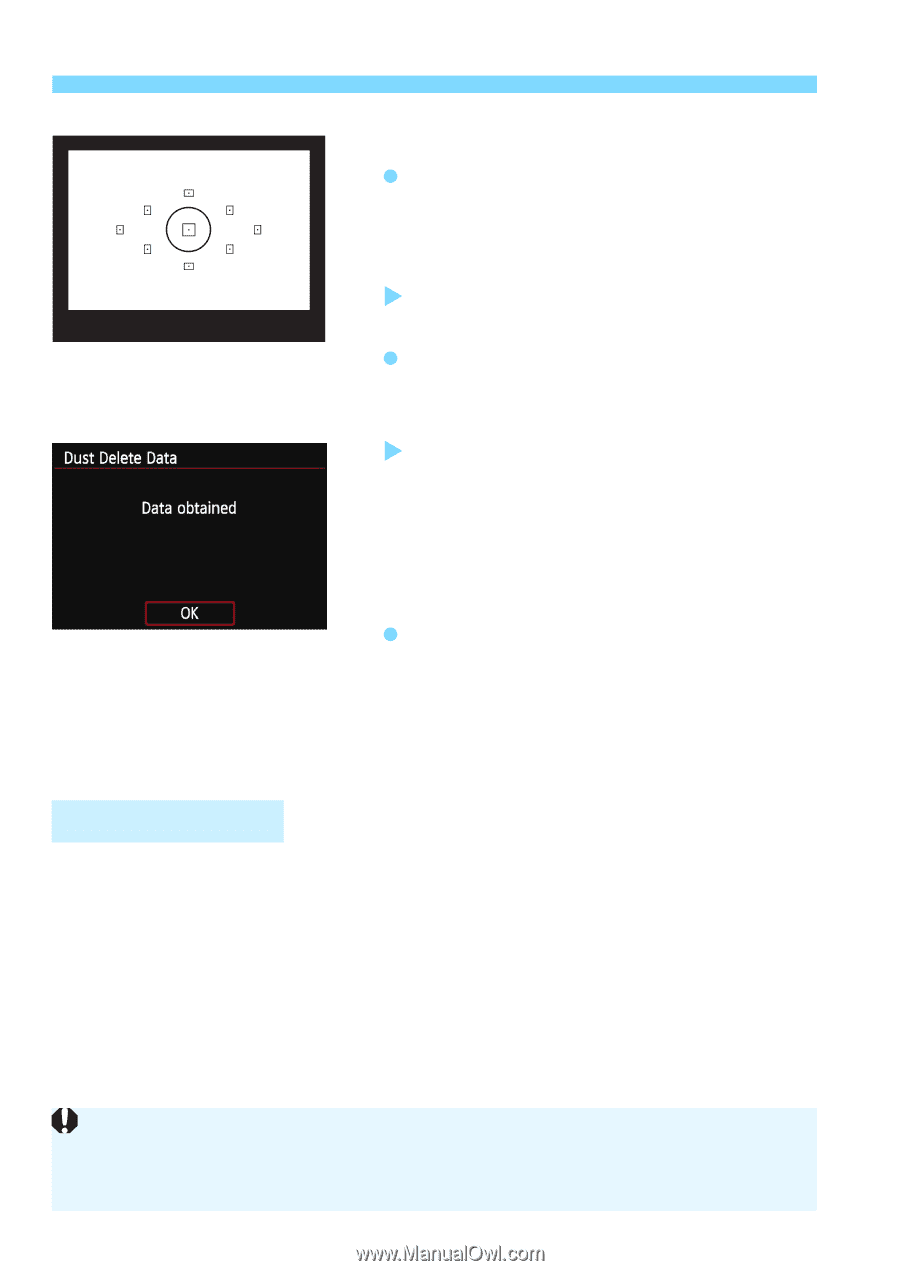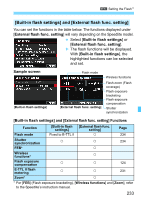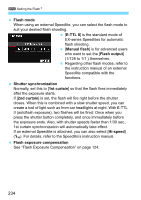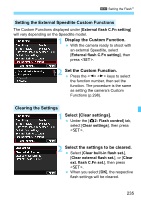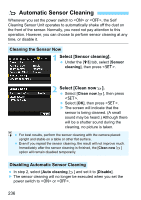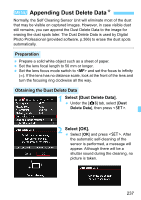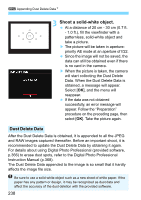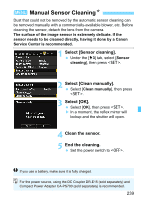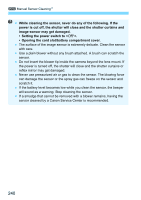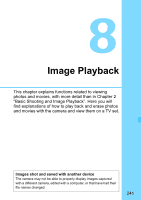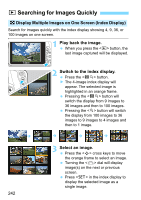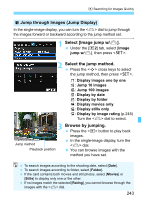Canon EOS Rebel SL1 18-55mm IS STM Kit Instruction Manual - Page 238
Shoot a solid-white object., Dust Delete Data, Data. When the Dust Delete Data is
 |
View all Canon EOS Rebel SL1 18-55mm IS STM Kit manuals
Add to My Manuals
Save this manual to your list of manuals |
Page 238 highlights
3 Appending Dust Delete DataN 3 Shoot a solid-white object. At a distance of 20 cm - 30 cm (0.7 ft. - 1.0 ft.), fill the viewfinder with a patternless, solid-white object and take a picture. X The picture will be taken in aperturepriority AE mode at an aperture of f/22. Since the image will not be saved, the data can still be obtained even if there is no card in the camera. X When the picture is taken, the camera will start collecting the Dust Delete Data. When the Dust Delete Data is obtained, a message will appear. Select [OK], and the menu will reappear. If the data was not obtained successfully, an error message will appear. Follow the "Preparation" procedure on the preceding page, then select [OK]. Take the picture again. Dust Delete Data After the Dust Delete Data is obtained, it is appended to all the JPEG and RAW images captured thereafter. Before an important shoot, it is recommended to update the Dust Delete Data by obtaining it again. For details about using Digital Photo Professional (provided software, p.366) to erase dust spots, refer to the Digital Photo Professional Instruction Manual (p.368). The Dust Delete Data appended to the image is so small that it hardly affects the image file size. Be sure to use a solid-white object such as a new sheet of white paper. If the paper has any pattern or design, it may be recognized as dust data and affect the accuracy of the dust deletion with the provided software. 238