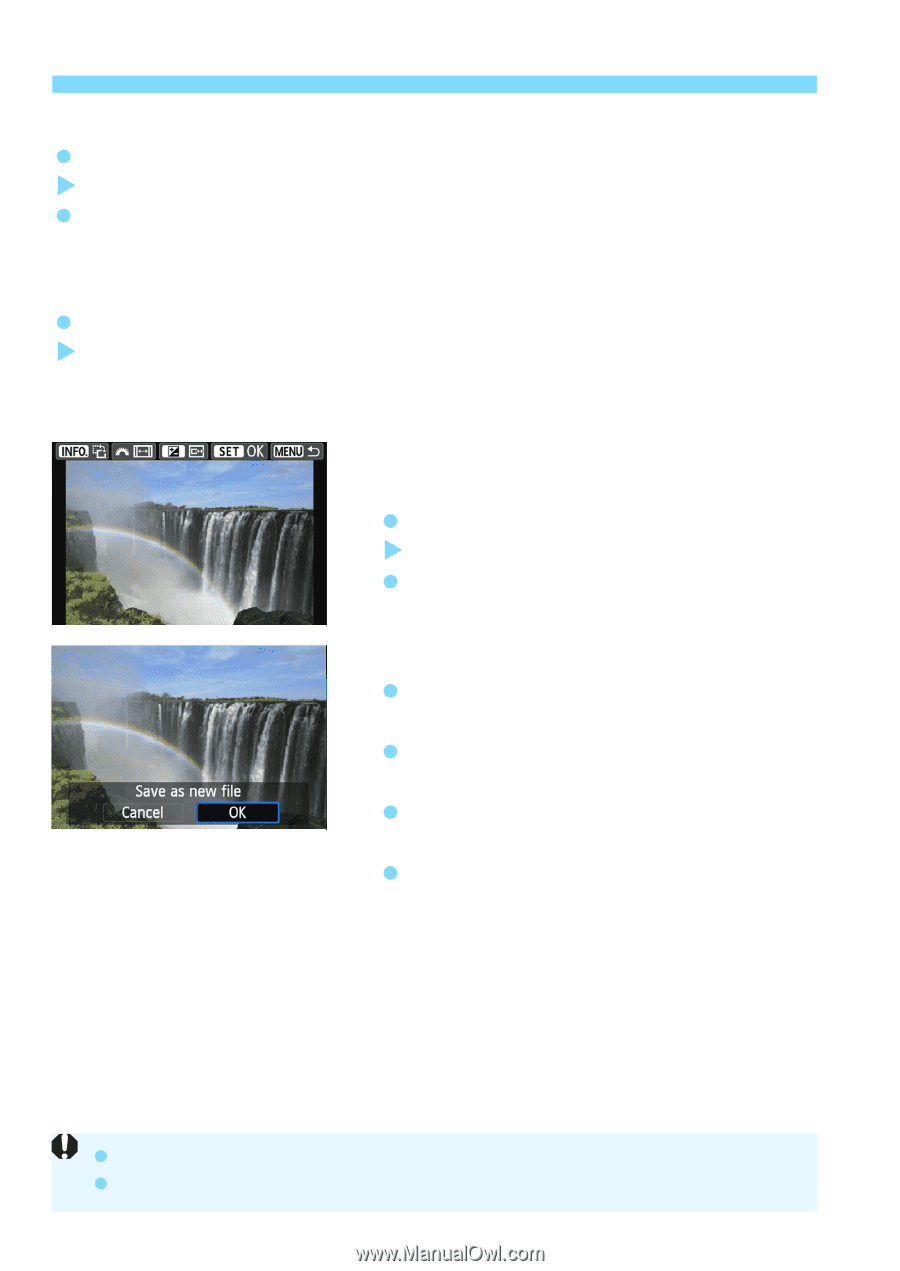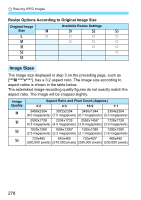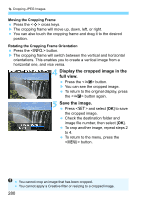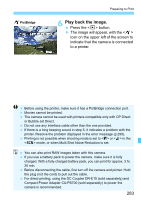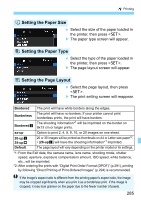Canon EOS Rebel SL1 18-55mm IS STM Kit Instruction Manual - Page 280
Display the cropped image in the, full view., Save the image., Moving the Cropping Frame
 |
View all Canon EOS Rebel SL1 18-55mm IS STM Kit manuals
Add to My Manuals
Save this manual to your list of manuals |
Page 280 highlights
N Cropping JPEG Images Moving the Cropping Frame Press the cross keys. X The cropping frame will move up, down, left, or right. You can also touch the cropping frame and drag it to the desired position. Rotating the Cropping Frame Orientation Press the button. X The cropping frame will switch between the vertical and horizontal orientations. This enables you to create a vertical image from a horizontal one, and vice versa. 4 Display the cropped image in the full view. Press the button. X You can see the cropped image. To return to the original display, press the button again. 5 Save the image. Press and select [OK] to save the cropped image. Check the destination folder and image file number, then select [OK]. To crop another image, repeat steps 2 to 4. To return to the menu, press the button. You cannot crop an image that has been cropped. You cannot apply a Creative filter or resizing to a cropped image. 280