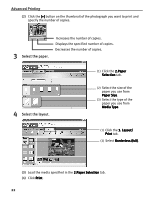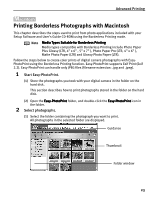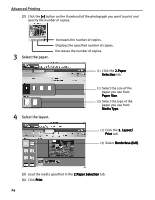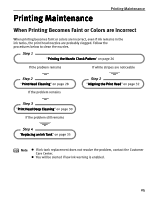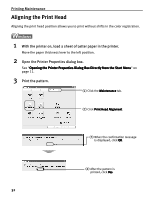Canon I470D i470D Quick Start Guide - Page 29
Examining the Nozzle Check Pattern
 |
UPC - 013803025569
View all Canon I470D manuals
Add to My Manuals
Save this manual to your list of manuals |
Page 29 highlights
Printing Maintenance 1 With the printer on, load a sheet of Letter paper in the printer. 2 Open the Printer Utility dialog box. (1) Select Page Setup... in the File menu. (2) Click Utilities to open the Printer Utility dialog box. 3 Print the Nozzle Check Pattern. (1) Select Test Print from the pull-down menu. (2) Click Nozzle Check. (3) When the confirmation message is displayed, click OK. See "Examining the Nozzle Check Pattern" on page 27. „ Examining the Nozzle Check Pattern The nozzle check pattern should appear as follows when ink is discharged properly. Examine the nozzle check pattern output by the printer. (1) Lines missing here indicate the print head requires cleaning. See "Print Head Cleaning" on page 28. (2) Unevenness in these patterns indicates the print head reguires alignment. See "Aligning the Print Head" on page 32. 27