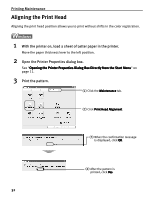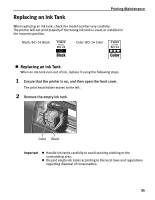Canon I470D i470D Quick Start Guide - Page 33
Printing Maintenance, Ensure that the printer is on., Open the Printer Utility dialog box., Start - problems
 |
UPC - 013803025569
View all Canon I470D manuals
Add to My Manuals
Save this manual to your list of manuals |
Page 33 highlights
Printing Maintenance 1 Ensure that the printer is on. 2 Open the Printer Utility dialog box. (1) Select Page Setup... in the File menu. (2) Click Utilities to open the Printer Utility dialog box. 3 Start Print Head Deep Cleaning. (1) Select Cleaning from the pulldown menu. (2) Click Deep Cleaning. (3) Select the ink nozzles to be cleaned, and then click OK. (4) When the confirmation message is displayed, click OK. Important The process takes about one minute to complete, so simply wait until the Power lamp stops flashing. Note After print head deep cleaning finishes, print the nozzle check pattern to verify that the print head nozzles are clean. See "Printing the Nozzle Check Pattern" on page 26. If the head is still not clean after the second deep cleaning, replace the ink tank. See "Replacing an Ink Tank" on page 35. If ink tank replacement does not resolve the problem, the print head may be worn out. Contact the Customer Care Center. 31