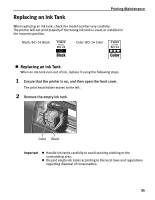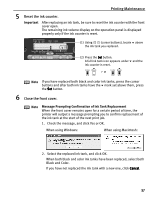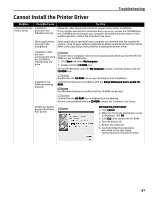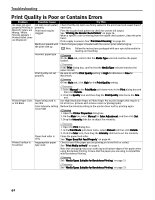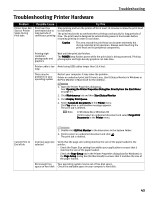Canon I470D i470D Quick Start Guide - Page 40
Resetting the Ink Counter in Printer Properties dialog box
 |
UPC - 013803025569
View all Canon I470D manuals
Add to My Manuals
Save this manual to your list of manuals |
Page 40 highlights
Printing Maintenance When using Windows: When using Macintosh: Resetting the Ink Counter in Printer Properties dialog box: Mistakenly clicking No or Cancel, instead, will prevent the Ink Low alert from functioning properly. If this happens, manually reset the ink counter according to the following procedure. z When using Windows: 1. Open the Printer Properties dialog box and click the Maintenance Tab. 2. Click Ink Counter Reset. 3. Select the newly installed ink tank, then click OK. z When using Macintosh: 1. Open the Page Setup dialog box. 2. Click Utilities and select Low Ink Warning Setting. 3. Click Ink Counter Reset. 4. Select the newly installed ink tank, then click OK. 38

Printing Maintenance
38
When using Windows:
When using Macintosh:
Resetting the Ink Counter in Printer Properties dialog box:
Resetting the Ink Counter in Printer Properties dialog box:
Resetting the Ink Counter in Printer Properties dialog box:
Resetting the Ink Counter in Printer Properties dialog box:
Mistakenly clicking No
No
No
No or Cancel
Cancel
Cancel
Cancel, instead, will prevent the Ink Low alert
from functioning properly. If this happens, manually reset the ink
counter according to the following procedure.
When using Windows:
1.
Open the Printer Properties
Printer Properties
Printer Properties
Printer Properties dialog box and click the Maintenance
Maintenance
Maintenance
Maintenance
Tab.
2.
Click Ink Counter Reset
Ink Counter Reset
Ink Counter Reset
Ink Counter Reset.
3.
Select the newly installed ink tank, then click OK
OK
OK
OK.
When using Macintosh:
1.
Open the Page Setup
Page Setup
Page Setup
Page Setup dialog box.
2.
Click Utilities
Utilities
Utilities
Utilities and select Low Ink Warning Setting
Low Ink Warning Setting
Low Ink Warning Setting
Low Ink Warning Setting.
3.
Click Ink Counter Reset
Ink Counter Reset
Ink Counter Reset
Ink Counter Reset.
4.
Select the newly installed ink tank, then click OK
OK
OK
OK.