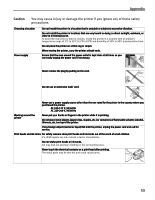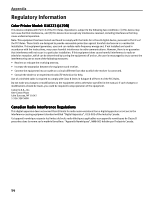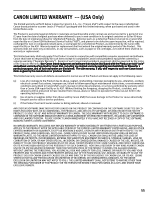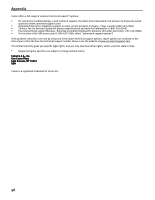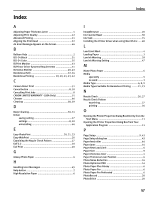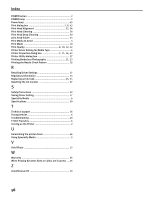Index
58
POWER button
..............................................................
2
POWER lamp
................................................................
2
Power lamp
................................................................
45
Print dialog box
...................................................
7
,
9
,
42
Print Head Alignment
............................................
32
,
34
Print Head Cleaning
....................................................
28
Print Head Deep Cleaning
...........................................
30
print head holder
.......................................................
35
Print Media to Avoid
.....................................................
3
Print Mode
.................................................................
10
Print Quality
................................................
8
,
10
,
12
,
42
Printer Driver Setting for Media Type
.............................
6
Printer Properties dialog box
.......................
7
,
11
,
26
,
42
Printer Utility dialog box
.............................................
27
Printing Borderless Photographs
...........................
21
,
23
Printing the Nozzle Check Pattern
...............................
26
R
Recalling Driver Settings
............................................
17
Regulatory Information
...............................................
54
Replacing an Ink Tank
............................................
25
,
35
Resetting the Ink Counter
...........................................
37
S
Safety Precautions
.....................................................
52
Saving Driver Setting
..................................................
17
Speciality Media
..........................................................
6
Specifications
............................................................
50
T
Technical support
.......................................................
56
Transparencies
.............................................................
6
Troubleshooting
.........................................................
40
T-Shirt Transfers
...........................................................
6
Turning on the Printer
...................................................
2
U
Uninstalling the printer driver
.....................................
46
Using Speciality Media
.................................................
5
V
Vivid Photo
................................................................
15
W
Warranty
....................................................................
55
When Printing Becomes Faint or Colors are Incorrect
... 25
Z
ZoomBrowser EX
........................................................
20