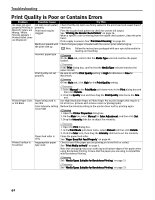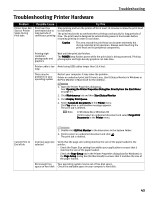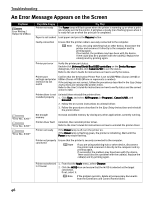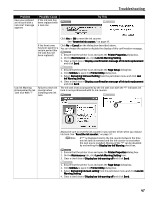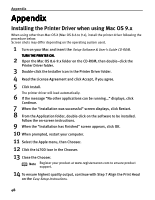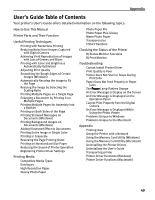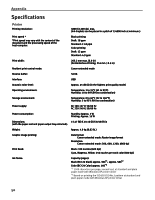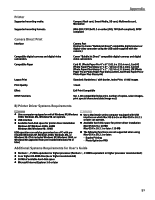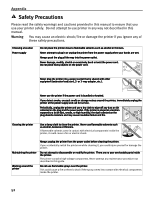Canon I470D i470D Quick Start Guide - Page 49
Problem, Possible Cause, Try
 |
UPC - 013803025569
View all Canon I470D manuals
Add to My Manuals
Save this manual to your list of manuals |
Page 49 highlights
Problem Have you replaced an ink tank with a new one? message appears Possible Cause If the ink tank has been replaced with a new one Try This Troubleshooting If the front cover has been open for a certain period (the ink tank has not been replaced) Click Yes or OK to reset the ink counter. See "Reset the ink counter." on page 37. Click No or Cancel on the dialog box described above. You can choose the option to disable the display of this confirmation message. 1. Ensure that the printer is on and open the Printer Properties dialog box. 2. On the Maintenance tab, click Low Ink Warning Setting. 3. Clear a check box of Display a confirmation message of Ink tank replacement and click Send. Low Ink Warning Failure to reset ink Accompanied by Ink counter when Tank Icon With '?' installing new ink tank 1. Ensure that the printer is on and open the Page Setup dialog box. 2. Click Utilities to open the Printer Utility dialog box. 3. Select Remaining Ink level Setting from the pull-down menu and click Low Ink Warning Setting. 4. Clear a check box of Display a confirmation message of Ink tank replacement and click Send. The ink tank level accompanied by the ink tank icon with the "?" indicates ink tank is not synchronized with its ink counter. Always be sure to reset the ink counter in your printer driver when you replace ink tank. See "Reset the ink counter." on page 37. Note A"?" is displayed next to the Ink counter between the time one ink tank is removed and the ink counter is reset when the next one is installed. Display of the "?" can be disabled by unchecking the Display low Ink Warning check box. 1. Ensure that the printer is on and open the Printer Properties dialog box. 2. On the Maintenance tab, click Low Ink Warning Setting icon. 3. Clear a check box of Display low ink warning off and click Send. 1. Ensure that the printer is on and open the Page Setup dialog box. 2. Click Utilities to open the Printer Utility dialog box. 3. Select Remaining ink level setting from the pull-down menu and click Low Ink Warning Setting. 4. Clear a check box of Display low ink warning off and click Send. 47