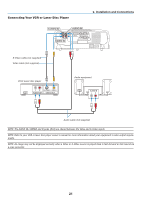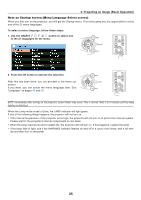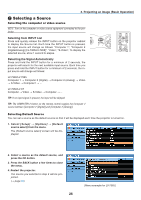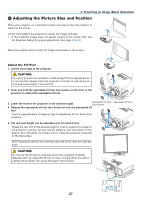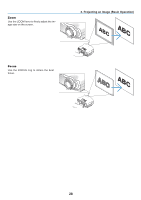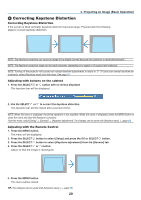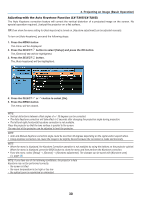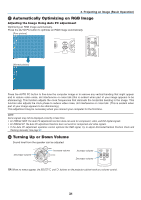Canon LV-7265 LV User's Manual - Page 35
Selecting a Source - warning
 |
View all Canon LV-7265 manuals
Add to My Manuals
Save this manual to your list of manuals |
Page 35 highlights
3. Projecting an Image (Basic Operation) ❷ Selecting a Source Selecting the computer or video source NOTE: Turn on the computer or video source equipment connected to the projector. Selecting from INPUT List WARNING POWER Press and quickly release the INPUT button on the projector cabinet to display the Source list. Each time the INPUT button is pressed, the input source will change as follows: "Computer 1", "ComputeLrAM2P (Digital/Analog) [LV-7365/LV-7265]", "Video", "S-Video", To display the selected source, allow 1 second to elapse. INPUT AUTO PC VOL - POWER MENU INFO. IMAGE INPUT AUTO PC ASPECT NO SHOW KEYSTONE VOL MENU + BACK BACK Detecting the Signal Automatically Press and hold the INPUT button for a minimum of 2 seconds, the projector will search for the next available input source. Each time you press and hold the INPUT button for a minimum of 2 seconds, the input source will change as follows: LV-7365/LV-7265 Computer 1 → Computer 2 (Digital) → Computer 2 (Analog) → Video → S-Video → Computer1 → ... LV-7260/LV-X7 Computer → Video → S-Video → Computer → ... TIP: If no input signal is present, the input will be skipped. TIP: The COMPUTER 2 button on the remote control toggles the Computer 2 source between [Computer 2 (Digital)] and [Computer 2 (Analog)]. Selecting Default Source You can set a source as the default source so that it will be displayed each time the projector is turned on. 1. Select [Setup] → [Options] → [Default source select] from the menu. The [Default source select] screen will be displayed. 2. Select a source as the default source, and press the OK button. 3. Press the BACK button a few times to close the menu. 4. Restart the projector. The source you selected in step 2 will be pro- jected. (→ page 52) 26 [Menu example for LV-7365]