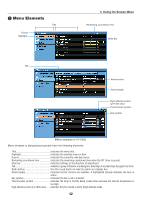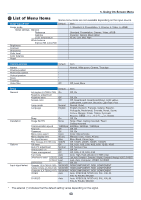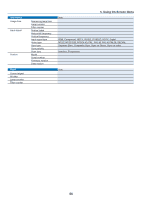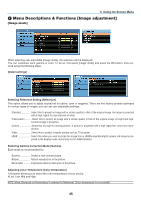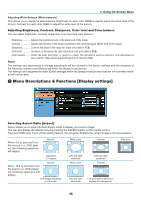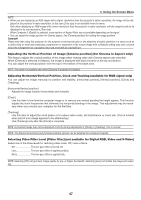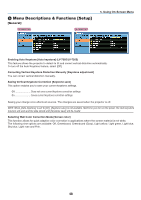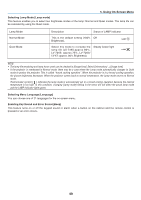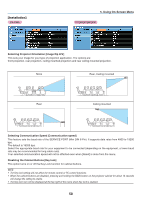Canon LV-7265 LV User's Manual - Page 54
Menu Descriptions & Functions [Image adjustment]
 |
View all Canon LV-7265 manuals
Add to My Manuals
Save this manual to your list of manuals |
Page 54 highlights
5. Using On-Screen Menu ❹ Menu Descriptions & Functions [Image adjustment] [Image mode] When selecting user adjustable [Image mode], the submenu will be displayed. You can customize each gamma or color. To do so, first select [Image mode] and press the OK button, then proceed using the following steps. [Detail settings] Selecting Reference Setting [Reference] This option allows you to adjust neutral tint for yellow, cyan or magenta. There are five factory presets optimized for various types of images, you can set user adjustable settings. Standard Select this to project an image with a similar quality to that of the original image. An image is projected with a high regard for reproduction of white. Presentation .......... Select this to project an image with a similar quality to that of the original image. A bright and highcontrast image is projected. Cinema Select this to project a moving picture. A picture is projected with a high regard for color tone reproduction. Video Select this to project a regular picture such as TV program sRGB Select this when you want to project an image from a sRGBcompatible digital camera. An image is pro- jected in the display mode conforming to the sRGB Standard. Selecting Gamma Correction Mode [Gamma] Each mode is recommended for: Dynamic Creates a high-contrast picture. Natural Natural reproduction of the picture. Black detail Emphasizes detail in dark areas of the picture. Adjusting Color Temperature [Color temperature] This option allows you to select the color temperature of your choice: XLow, Low, Mid and High. NOTE: When [Standard] or [Presentation] is selected in [Reference], [Color temperature] is not available. 45